Upload Device Firmware Image
Follow these steps to upload firmware:
- Click the Upload Firmware Image button. A browse window displays for you to select a firmware file.
-
Navigate to the directory
(folder) where the firmware upgrade file resides.

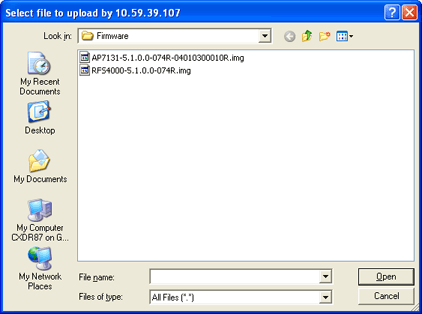

Note
Firmware files have an IMG extension -
Select (highlight) the upgrade
file and then click Open. An Identify Firmware Image
File window is displayed with the image file name identified.

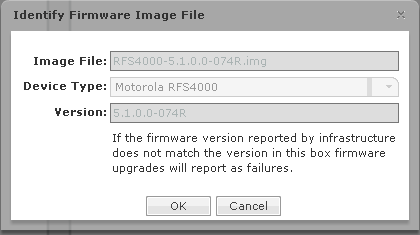
-
Click OK. The firmware
image is uploaded and now appears in the list of devices. It can now be used to
upgrade APs or Sensors on your network.

Note
This symbol indicates something of special interest or importance to the reader. Failure to read the note will not result in physical harm to the reader, equipment or data.You can delete firmware from the list by selecting (highlighting) the device and then clicking the Remove button.
The Check Synchronization button is used to check all appliances in the network to ensure they have the same firmware. (The synchronization features works basically the same way wherever the feature is implemented. Synchronizing User Accounts. topic has a good example of how the synchronization feature works.)

Note
You must have a Central Management license in order to use the Check Synchronization feature.
