Campus Level Drop-down Menu
The Campus level drop-down menu contains functions that you can apply to the selected
Campus level. Click the drop-down menu button  next to
the Campus name to display the drop-down menu.
next to
the Campus name to display the drop-down menu.
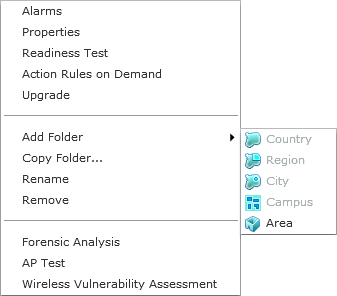
The drop-down menu for campuses contains the following functions:
| Function | Description |
|---|---|
|
Alarms |
Accesses the Alarms tab where you can view the alarms for the selected Campus. See Alarms for more information. |
|
Properties |
Opens the Properties overlay for the selected Campus. |
|
Readiness Test |
Validates that devices in the campus scope are management ready (that is, devices can be manage through ASDP). You are alerted of problem areas. (See Readiness Test for more information.) |
|
Action Rules on Demand |
Runs an on demand test on your alarm action rules and/or device
action rules.
 You can run the test and view the results later in Job Status, or you can run the test now and view the results now. There are two options for each type of test:
|
|
Upgrade |
Upgrades the firmware for devices in the selected Campus. See Upgrade Devices for more information. |
|
Add Folder |
Adds a new folder to the network tree by selecting one of the available network levels. The added folder is given a generic name. You should rename the new folder. |
|
Copy Folder |
Copies the network scope of a Campus.
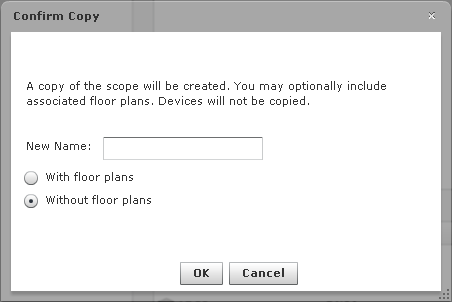 Enter a name for the campus, select if you want the to include the floor plans or not, and click OK. |
|
Rename |
Opens a dialog window to rename the selected Campus. |
|
Remove |
Removes the selected Campus from your network. |
|
Forensic Analysis |
Accesses Forensic Analysis—Basic. See Forensic Analysis-Basic for more information. |
|
AP Test |
Accesses AP Test (Scheduled AP Tests). See Scheduled AP Test for more information. |
|
Wireless Vulnerability Assessment |
Accesses Wireless Vulnerability Assessment (Scheduled Vulnerability Assessment). See Scheduled Vulnerability Assessment for more information. |

