Delete User Profile
Use the User Management & Configuration screen to delete any user profile added to this AirDefense instance.
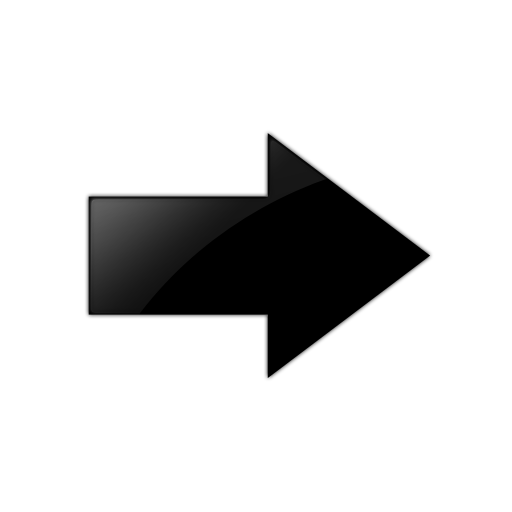
Important
You cannot delete any profile marked as DEFAULT in this screen. These are created by the ExtremeLocation system and cannot be edited or deleted.- If not selected, select the User Profile icon from the toolbar.
-
From the list of user profiles created for this AirDefense instance, select the profile that
you want to delete. Then select the
 icon
to the right of this user profile's entry.
icon
to the right of this user profile's entry.
The Delete User Profile dialog displays.

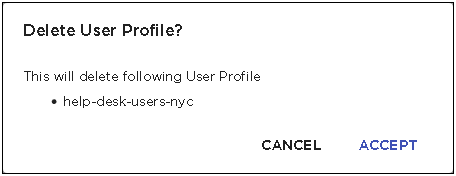
- Review the user profile listed in this dialog.
-
Select the ACCEPT button to delete
the selected profile.
At anytime, select the CANCEL button to exit without deleting this user profile.
The selected user profile is deleted and removed from the list of valid profiles for this AirDefense instance.
-
The option control in the first column of each user
profile entry enables you to select multiple
profiles simultaneously. To delete many profiles in
the same action, select this option control for each of those
profiles that you wish to delete.
The
 icon located to the top right of this list enables.
Select this icon to delete the selected user profiles.
icon located to the top right of this list enables.
Select this icon to delete the selected user profiles.
The Delete User Profile(s) dialog opens.

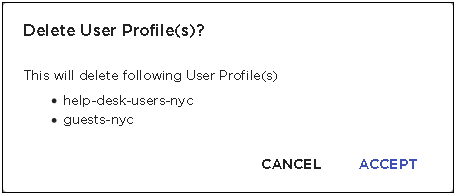
- Review the list of user profiles that you wish to delete.
-
Select the ACCEPT button to delete
the selected user profiles.
At anytime, select the CANCEL button to exit without deleting these user profiles.
The selected user profiles are deleted and removed from the list of valid user profiles for this AirDefense instance.
