Filter List
The Filter List lets you build an alarm filter from two or more conditions. To start a Filter List, click the Filter List radio button. Start off selecting when the filters (When statement) will be used. There are four options:
- All - All of the selected conditions must be met (logical 'and' operation).
- Any - One or more selected conditions must be met (logical 'or' operation).
- None (All) - None of the selected conditions are met (logical 'and' operation).
- None (Any) - One or more selected conditions are not met (logical 'or' operation).
The When statement works together with an If statement matching a filter with a value. The available filters are:
- AdditionalInfo
- Adhoc
- Associated
- AssociatedBSSClassification
- AssociatedBSSIP
- AssociatedBSSMAC
- AssociatedBSSName
- AssociatedBSSVendorPrefix
- Channel
- ConnectedToWired
- Criticality
- Device802_1XName
- DeviceAuditTime
- DeviceAuthentication
- DeviceCapabilities
- DeviceClassification
- DeviceClientType
- DeviceDHCP
- DeviceDNS
- DeviceEncryption
- DeviceFirmware
- DeviceFirstPolled
- DeviceFirstSeen
- DeviceIP
- DeviceLastAdoption
- DeviceLastDataPoll
- DeviceLastPolled
- DeviceLastSeen
- DeviceLastStatusPoll
- DeviceMAC
- DeviceManufacturer
- DeviceModel
- DeviceName
- DevicePolledID
- DevicePolledSSID
- DeviceProtocol
- DeviceSSID
- DeviceSensedID
- DeviceSensedSSID
- DeviceSerial
- DeviceType
- DeviceVendorPrefix
- SensorIP
- SensorMAC
- SensorName
- SignalStrength
- WatchList
- WiFiDirect.
When a filter is selected, an Edit button is displayed. Click the Edit button to select a mathematical comparison to indicate the relationship between the filter and a value that you specify In the following example, the Channel filter has been selected.
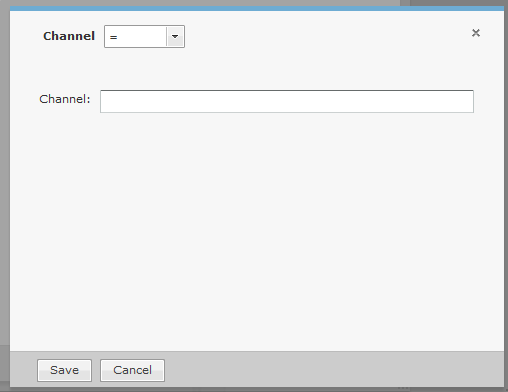
Click the drop-down menu to select the type of comparison. This will vary according to the selected filter. The type of comparison may be:
| = |
Is equal to |
| != |
Is not equal to |
| < |
Is less than |
| <= |
Is less than or equal to |
| > |
Is greater than |
| >= |
Is greater than or equal to |
| LIKE |
Is similar to, matches some portion (Used for a partial match) |
| ILIKE |
Case insensitive partial match |
| IN |
Condition exists within the filter value (usually used when the filter combines two or more variables which must be compared in some way to create a trigger) |
There will be one or more other fields to determine a value. This will vary according to the selected filter. Click Save to save the comparison.
The following screen shot shows an example of a Filter List.
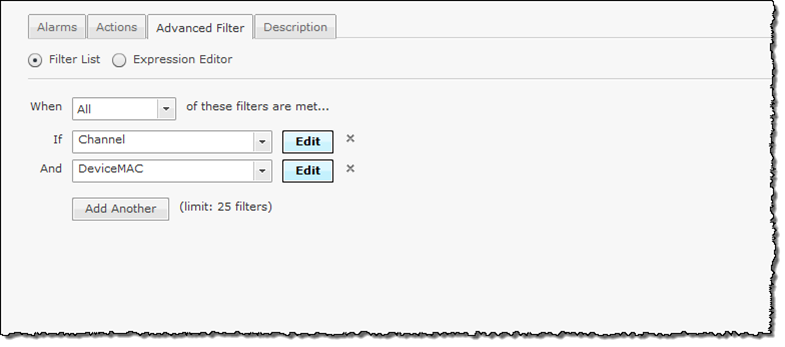
You can have up to 25 filters. Click the Add Another button to add additional filters.
You can remove a filter by clicking the X next to the filter.

