Settings Tab
The Settings tab of the Sensor Manager screen lets you create and manage Sensor Profiles. Sensor profiles are a set of sensor configurations that can be applied to any sensor or a group of sensors managed by your AirDefense server.
Sensor profiles can be created, modified, and deleted using this screen.
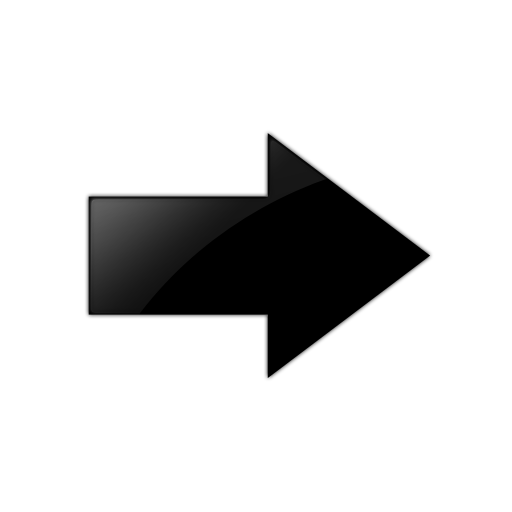
Important
These polices are applicable to stand alone, dedicated sensors such as M520, M510, AP300, M400 and those sensors that support Extreme Networks WiNG 5.3 version and higher firmware.
Select the Settings tab to load the Settings screen.
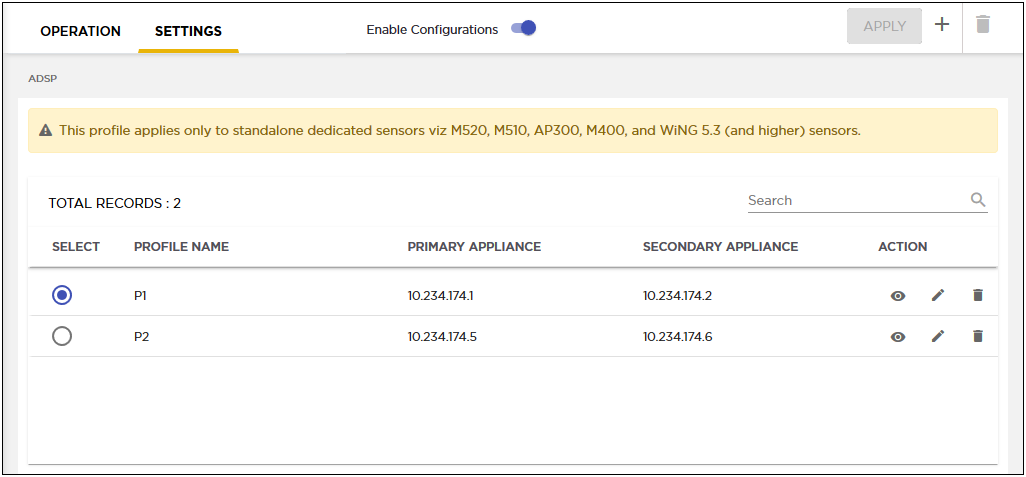
The following information is displayed for each sensor profile.
| Field | Description |
|---|---|
| Select | Use this option control to select the current sensor profile and apply it to the scope selected in the Structure & Tags control. |
| Profile Name | Displays the name of the sensor profile. |
| Primary Appliance | Displays the IP address of the primary AirDefense appliance. |
| Secondary Appliance | Displays the IP address of the secondary AirDefense appliance. |
| Created On | Displays the timestamp when this sensor profile was created. |
| Actions | The icons in this field enable to manage your sensor profile. You can edit your profile, create a new profile, and delete the profile. The following actions can be performed:
|

