Device Access
Device Access is used to specify the passwords to access devices and specify the interfaces that can be used to access devices.

Note
You must define how to communicate with devices. This is done under .
There are two tabs used to configure Device Access:
- Password
- Interfaces
You may configure Device Access at the appliance network level all the way down to the floor network level, but you should always configure Device Access at the appliance level. Any network level below the appliance level will inherit the configuration. If you need to have a different configuration below the appliance level, use the Override settings option.

Note
The Override settings option is available when you select (highlight) a network level below the appliance level. Use the Expand button
to reveal the other levels.
button
to reveal the other levels.To configure Device Access, you must first select (highlight) ADSP from the tree and then enable configuration by selecting the Enable configuration checkbox. Then, use the Passwords and Interfaces tabs to configure Device Access.
The Copy settings to all appliances button will copy the defined Device Access to all appliances in your system.

Note
You must have a Central Management license in order to copy settings to all appliances.Click the Apply button to save your changes. A confirmation overlay is displayed.
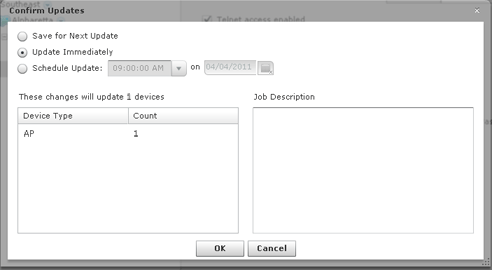
You have the option to save for the next update, update immediately or update later. If you choose to update later, you must supply a date and time. You can supply a description that will help identify the update later. A list of device types along with the number of affected devices that will be updated is displayed. Also, if applicable, a list of unsupported settings is displayed. Click OK to apply changes or Cancel to abort.
Updates to Device Access are treated as jobs and are included in Job Status under . The description supplied in the confirmation helps identify jobs.
Click the Reset button to discard your changes.

