Devices Tab
The Devices tab displays the devices that have been seen during a Live Monitoring session in tabular format.
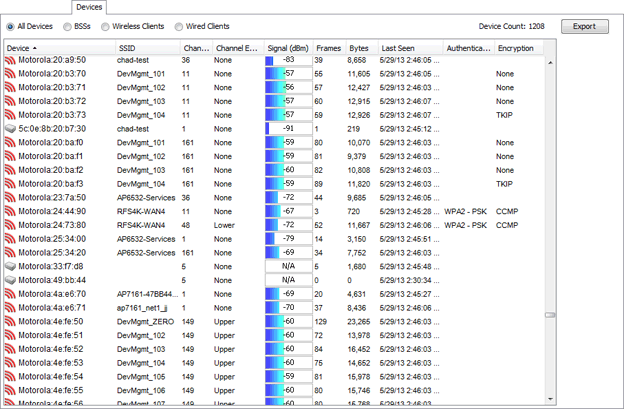
Options are provided to show all devices, only BSSs, Wireless Clients, or Wired Clients. If more than 50,000 frames have been captured during the live monitoring session, only the most recent 50,000 frames are displayed.
The Export button can be used to export device data to a CSV file.
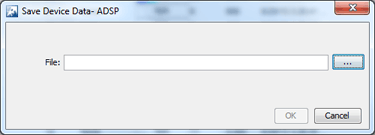
Just browse to a folder (directory) to save the file in, type in a name, and click the Select button. The name of the file is displayed in the File field. Now, click OK to save the file in the selected folder (directory).
The Devices table can be customized to display the following information:
| Column | Description |
|---|---|
|
Device |
Lists the different devices that have been seen during the Live Monitoring session. |
|
MAC Address |
Displays the MAC address of the seen device. |
|
SSID |
Lists the Service Set Identifiers. An SSID is a 32-character unique identifier attached to the header of packets sent over a WLAN. The SSID acts as a password when a mobile device tries to connect to the BSS (Basic Service Set.) |
|
Channel |
Lists the WLAN channel that the device is operating on. |
|
Channel Extension |
Lists the WLAN channel extension that the device is operating on. |
|
Signal (dBm) |
Lists the device's signal strength connectivity on the WLAN. |
|
Frames |
Displays number the frames, which are the actual packets of 802.11 protocol, that have been observed by the ADSP sensor for the given device. |
|
Bytes |
Displays the byte count seen by the device. |
|
First Seen |
Displays the time and date the device was first seen. |
|
Last Seen |
Displays the time and date the device was last seen. |
|
WEP IVs |
Displays the number of unique WEP IVs seen by the device. |
|
Authentication |
Lists the authentication method used to authenticate the device. |
|
Encryption |
Displays the encryption method used by the device. |
Column display and arrangement can be customized as follows:
You can hide or unhide a category by right-clicking in the column heading area, and uncheck or checking the checkbox for a category (see below).
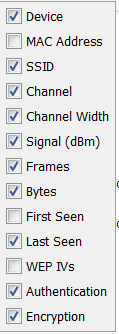
You can rearrange columns by clicking on a column heading and dragging it to a new position.

