Alarm Actions
The Alarms tab includes an Actions menu where you can execute an action that affects the selected alarm.
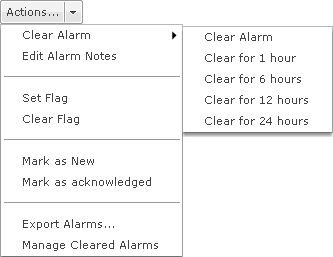
A description of the actions are as follows:
| Action | Description |
|---|---|
Clear Alarm |
Clear the selected alarm using one of the following options:
If you click one of the options with a time limit. The alarm is cleared for the specified time and then returns if the conditions that generated the alarm are not cleared. |
Edit Alarm Notes |
Allows you to edit or add notes for the selected alarm. |
Set Flag |
Flag the selected alarm(s) to indicate attention is required. |
Clear Flag |
Remove flag from the selected alarm(s). |
Mark as New |
Mark the alarm as new. New alarms are displayed in bold text. |
Mark as acknowledged |
Mark the alarm as acknowledge which means you have selected the alarm and view details about the alarm. Acknowledge alarms are displayed in regular text. |
Export Alarms |
Exports the alarm information to a CSV file. You will be prompted for a name and a location to place the file. |
Manage Cleared Alarms |
Displays an overlay where you can manage cleared alarms. A list of alarms is displayed containing alarms that have been cleared and configured to remain cleared for a specified amount of time. You can remove alarms that have been configured to remain cleared for a time period by selecting (highlighting) the alarm(s) and clicking Remove Alarms. Click Close to exit the overlay. |

