Selecting Filters
Select a filter by clicking the drop-down arrow next to the Select Filter box.
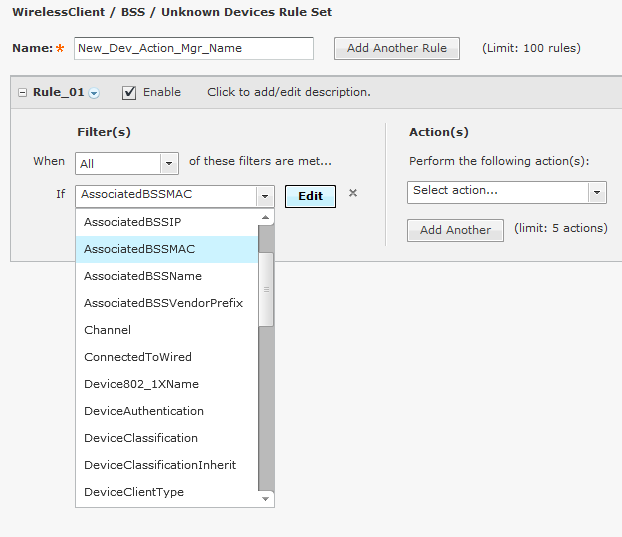
When you select a filter, an Edit button is displayed. Click the Edit button to select a mathematical comparison to indicate the relationship between the filter and a value that you specify.
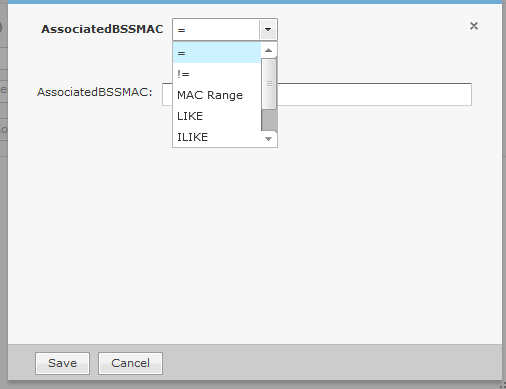
Click the drop-down menu to select the type of comparison. This will vary according to the selected filter. The type of comparison may be:
| = |
Is equal to |
| != |
Is not equal to |
| < |
Is less than |
| <= |
Is less than or equal to |
| MAC Range |
Range to pick up MAC address. |
| > |
Is greater than |
| >= |
Is greater than or equal to |
| LIKE |
Is similar to, matches some portion (Used for a partial match) |
| ILIKE |
Case insensitive partial match |
| IN |
Condition exists within the filter value (usually used when the filter combines two or more variables which must be compared in some way to create a trigger) |
There will be one or more other fields to determine a value. This will vary according to the selected filter.
Click Save to save the comparison.
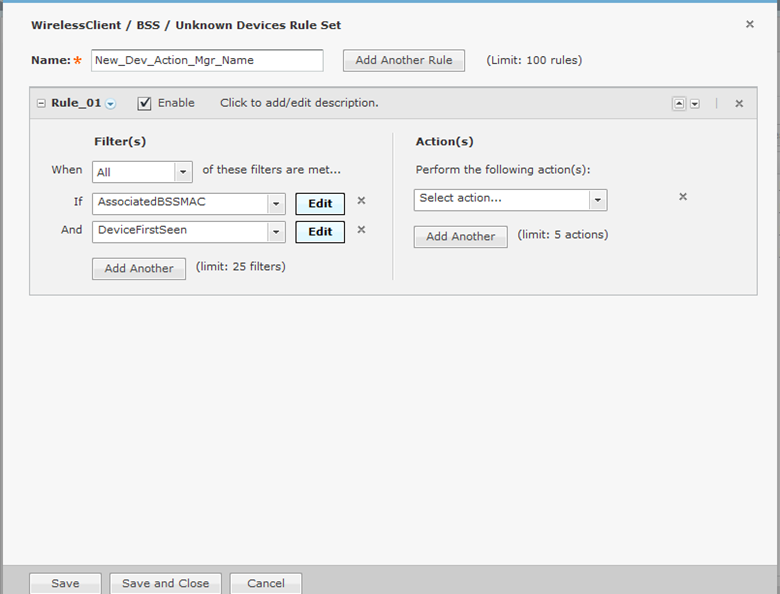
You can remove a statement by clicking the X next to the statement.

