Delete User Group
Use the User Management & Configuration screen to delete any user group added to this AirDefense instance.
- If not selected, select the User Group icon from the toolbar.
-
From the list of user groups that are created for this AirDefense instance, select the user group that you
want to delete. Then select the
 icon
located to the right of this user group's entry.
icon
located to the right of this user group's entry.
The Delete User Group dialog displays.

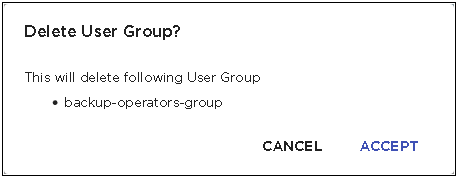
- Review the user group name listed in this dialog.
-
Select the ACCEPT button to delete
the selected user group.
At anytime, select the CANCEL button to exit without deleting this user group.
The selected user group is deleted and removed from the list of valid user groups for this AirDefense instance.
-
The option control in the first column of each user
group entry enables you to select multiple
groups simultaneously. To delete many groups in the same
action, select this option control for each of those
groups that you wish to delete.
The
 icon located to the top right of this list enables.
Select this icon to delete the selected user groups.
icon located to the top right of this list enables.
Select this icon to delete the selected user groups.
The Delete User Group(s) dialog opens.

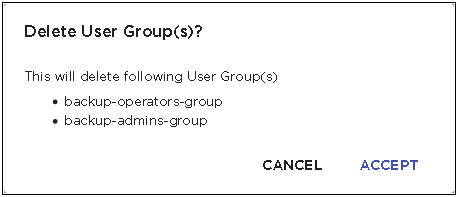
- Review the list of user groups that you wish to delete.
-
Select the ACCEPT button to delete
the selected user groups.
At anytime, select the CANCEL button to exit without deleting these user groups.
The selected user groups are deleted and removed from the list of valid user groups for this AirDefense instance.
