Applications
Live RF uses applications to determine if you have adequate coverage for your wireless network. The applications have options that you can set to help you make this determination.
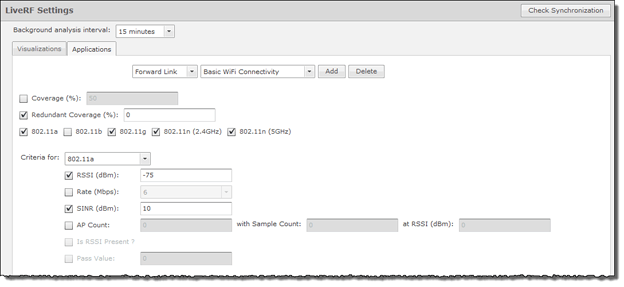
The default applications are:
- Basic Wi-Fi Connectivity
- Mobile Handsets
- Video Surveillance
- Wireless VoIP Handsets
- Location Tracking.
To set the options for each application, select the application from the drop-down menu at the top of the Applications tab next to the Add button. When an application is selected, you can select the options that you want to use and set an values for the options. The options are:
| Option | Description |
|---|---|
|
Coverage (%) |
Specifies the percentage of your wireless network that you consider your network is covered. |
|
Redundant Coverage (%) |
Specifies the percentage of your wireless network that you consider your network is covered redundantly. |
|
Protocol used |
Specifies the protocols that you want to use to consider your network is covered. The choices are: 802.11a, 802.11b, 802.11g, 802.11n (2.4 GHz), and 802.11n (5Ghz). For every protocol you select, that protocol is added to the Criteria for drop-down menu. You can then select a protocol from the drop-down menu and select the following options to use with that protocol:
|
You can add additional applications that you deem necessary by clicking the Add button. You will be prompted to enter an application name.
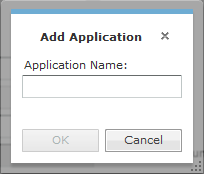
Enter an application name and click OK to add it to the drop-down menu. Then, specify the options for your application.
You can delete an application by selecting the application from the drop-down menu and clicking the Delete button.

