Install Extreme AirDefense on Xen Hypervisor
Follow these steps to install AirDefense on the Xen Hypervisor:
- Install Xen Hypervisor 4.x. Follow the Xen instructions located at https://wiki.xen.org/wiki/Main_Page
-
SCP the disk
image
(AD-VM-adsp-9-2-0-09-dvd.gz)and the configuration file(AD-VM-adsp-9-2-0-09-dvd.xm)to a location on your Xen server. Let us assume that the location is:/var/lib/libvirt/images. -
Unzip the
disk image using the following command:
gunzip AD-VM-adsp-9-2-0-09-dvd.gz. -
Go to
/var/lib/libvirt/imagesand edit the configuration file:vi AD-VM-adsp-9-2-0-09-dvd.xm. Edit the Configuration File
Edit the Configuration File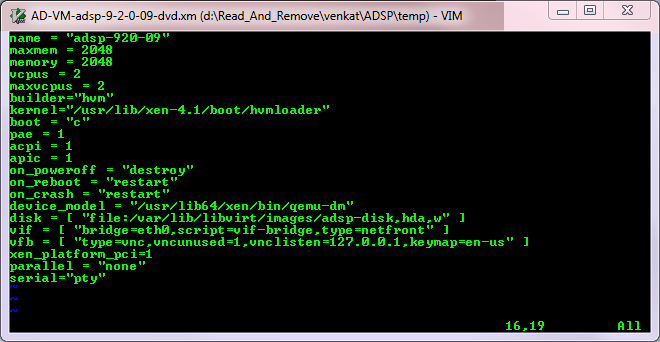
-
Change the
line beginning with disk to point to your the location of
your AirDefense image:
disk = [ file:/var/lib/libvirt/images/adsp-disk,hda,w ] - Change the values for name, maxmem, memory, and maxvcpus to match your criteria. Refer to Required System Configuration for the recommended resource configuration for AirDefense.
-
Increase the
disk size of your AirDefense
installation using the following command:
# fallocate -l <new size in bytes> /var/lib/libvirt/images/adsp-diskBy default, the size of the AirDefense image is set as the size your AirDefense VM disk. It is recommended that you increase the disk size to match the system requirements as specified in Required System Configuration.
-
Create an
AirDefense VM from
the new configuration file:
xm new AD-VM-adsp-9-0-2-09-dvd.xm -
Start the
AirDefense VM:
xm start adsp-920-09
Note
The VM name is the same as the one you specified in the configuration file. -
The AirDefense Console
can be started with the following command:
xm console <ADSP VM name> - Log in to Virtual AirDefense and configure it as you would any AirDefense appliance.
