Bluetooth and Bluetooth Low Energy Devices
Device Actions
The BT/BLE tab displays a list of Bluetooth or Bluetooth Low Energy (BLE) clients, sanctioned or otherwise, that were discovered by Extreme AirDefense in your network during regular scans.
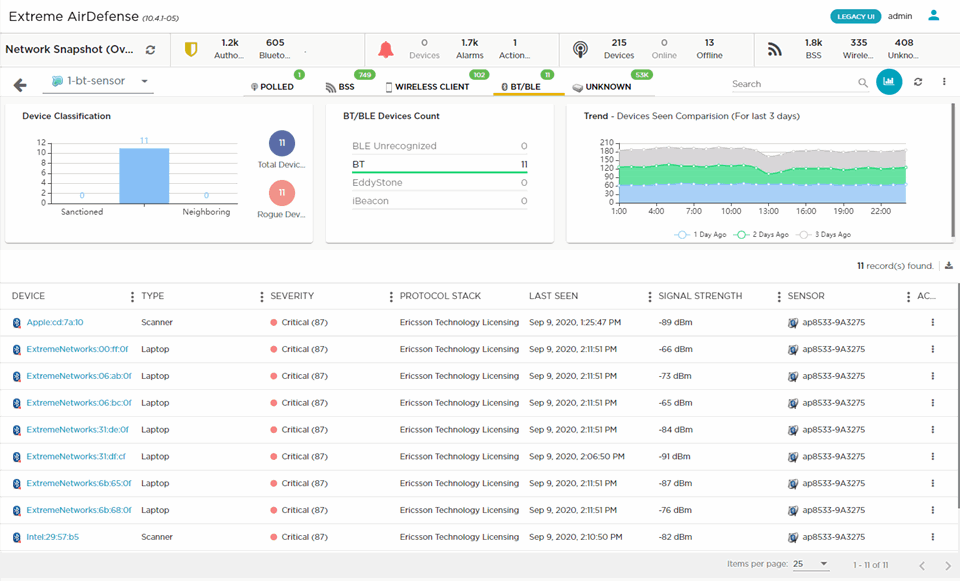
The BT/BLE table displays the following information for each device:
| Field | Description |
|---|---|
| Device | Displays the device type icon and its name. Place your cursor on
the name to display more details about the device in a pop-up: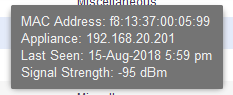 |
| Type | Displays the type of BT/BLE device as identified by Extreme AirDefense. |
| Severity | Displays the device's threat severity to your network. Place your
cursor on this value to display a threat score for the device:
 |
| Protocol Stack | Displays the name of the protocol in which the device is participating. |
| Last Seen | Displays the date and time the device was last seen on the network. |
| Signal Strength | Displays the signal strength for the device. |
| Sensor | Displays the name of the sensor that sees the device. |
| Action | Displays several device actions in a drop-down list, including Alarms, Remove, Classification, Live View, and Copy MAC. |
By default, only few columns are displayed in the table. Depending on the context, additional fields can be manually added to the table.
To add/remove table columns,
select the ![]() icon to
the left of any column header. The following drop-down list
displays.
icon to
the left of any column header. The following drop-down list
displays.
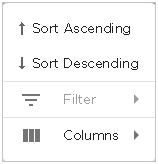
Select the Filter item to filter your data. This option might not be available for all screens. When this option is available, use the available filter criteria to filter the data displayed in the screen.
Select the Columns item to view a list of columns that can be added to the table.
The following table lists the additional columns that can be added to the table.
| Field | Description |
|---|---|
| Description | Displays a brief description of the device. This information only displays when configured on the device. The column is empty if no description is configured on the device. |
| MAC | Displays the device's MAC address. |
| First Seen | Displays the date and time the device was first seen on the network. |
| Scope | Displays the site or location where the device is located as identified by Extreme AirDefense. |
| Floor | Displays the floor number at the site or location where the device is located as identified by Extreme AirDefense. |
| Manufacturer | Displays the name of the device's manufacturer |
| Classification |
Displays the device's classification as classified by Extreme AirDefense. A BT/BLE device can be classified as Sanctioned (Inherit Profile), Unsanctioned, or Neighboring. You can manually set a device's classification from the menu item from within the table. |
The following actions can be performed on a each device listed in the table. Select
the ![]() icon to display the list of actions that
can be performed. The actions that can be performed are different for the different
device types.
icon to display the list of actions that
can be performed. The actions that can be performed are different for the different
device types.
|
Action |
Description |
|---|---|
|
Alarms |
Displays the Alarms for the device. When selected, the alarms for this device are displayed in the Alarms screen |
|
Remove |
Select this menu item to remove the device. A small confirmation window displays. Select Yes to remove the device. Select No to exit without removing the device. 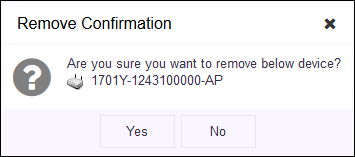 |
|
Classification |
Use this menu item to classify the device into one of Sanctioned (Inherit profiles), Unsanctioned, or Neighboring . 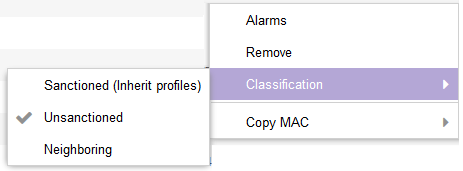 |
|
Copy MAC |
The Copy MAC menu item is an ease of use feature and enables you to copy the MAC address of the device in hexadecimal or colon hexadecimal notation. Click this menu item to expand it and view MAC formats that can be copied. 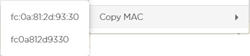 Select the MAC format to copy to your PC's clipboard. |






