View Device Action Manager Rule Set
Use the Device Action Manager screen to view a list of these rule sets configured for your Extreme AirDefense managed system. A Device Action Manager rule set is a set of configurations that performs certain actions depending on defined conditions that occur in your network.
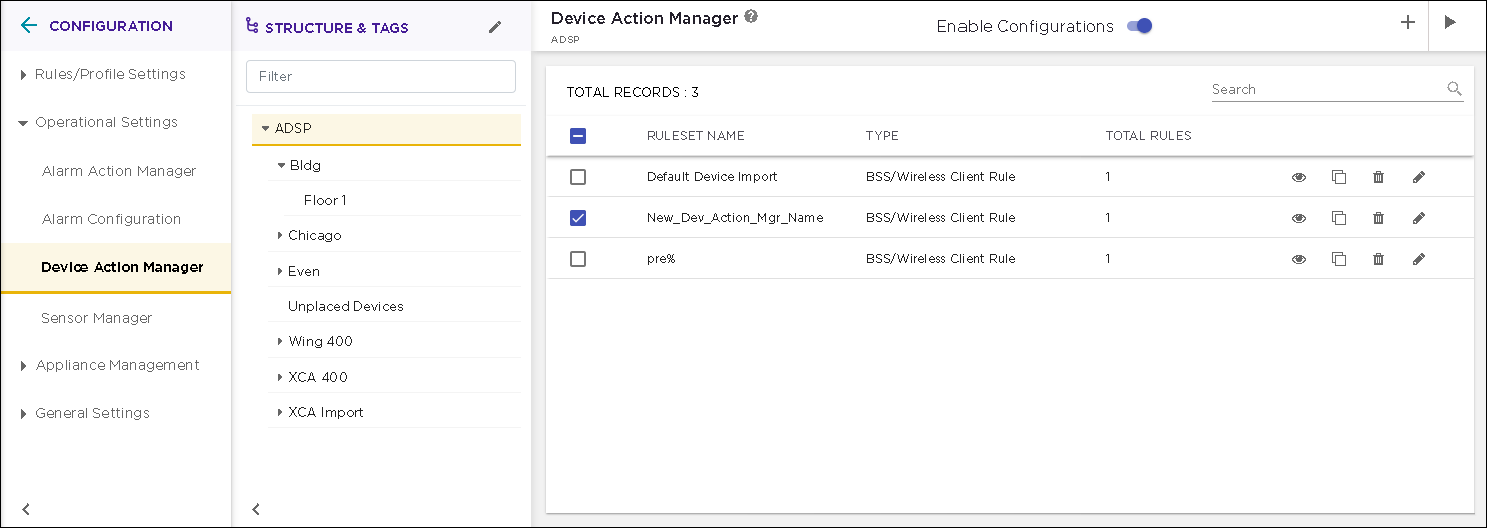
The screen displays the following information:
| Field | Description |
|---|---|
| Ruleset Name | The name of the Device Action Manager rule set. |
| Type |
The type of Device Action Manager rule set. Can be one of:
|
| Total Rules | Displays the number of rules that are included in this Device Action Manager rule set. |
| Action |
The actions that can be performed on the Device Action Manager rule set. The icons in this field enable you to manage your Device Action Manager rule set . You can edit the rule set, create a new one by creating a duplicate of an existing rule set, or delete the rule set. The following actions can be performed:
|
To apply one or more Device Action Manager rule sets to a particular
scope (location), select the context from the Structure
& Tags area. If permissions for this level are
inherited from its parent, change the  control to Override.
Select the check-box next to each selected Device Action Manager rule set
to enable it for the selected scope (location).
Click the APPLY
button to apply the override for the selected context.
control to Override.
Select the check-box next to each selected Device Action Manager rule set
to enable it for the selected scope (location).
Click the APPLY
button to apply the override for the selected context.
To add more Device Action Manager rule sets, use the ![]() icon located to the top right of this screen.
For more information, see Add a Device Action Manager Rule Set.
icon located to the top right of this screen.
For more information, see Add a Device Action Manager Rule Set.
View Device Action Manager Rule Set
Use the ![]() icon for a Device Action Manager rule set
to view its details. A configuration dialog displays all the details about this Device
Action Manager rule set.
icon for a Device Action Manager rule set
to view its details. A configuration dialog displays all the details about this Device
Action Manager rule set.
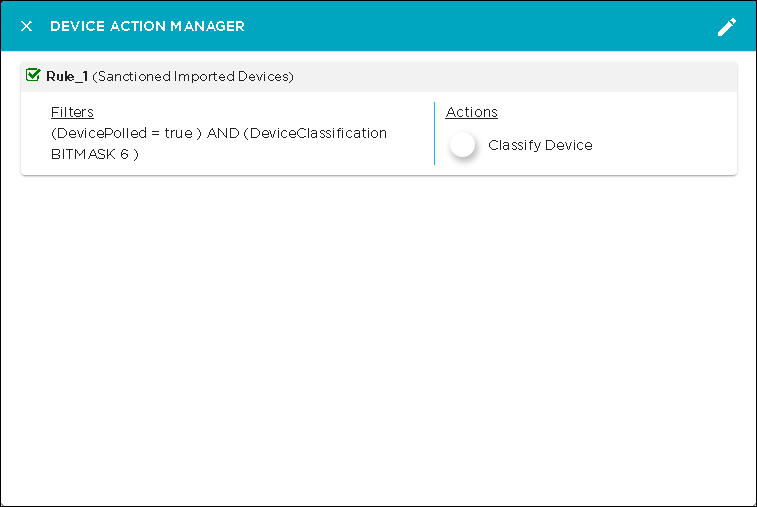
The following information is displayed for each Device Action Manager rule set.
| Field | Description |
|---|---|
| Name | The name of this Device Action Manager rule set. |
| Rules |
A list of rules that are configured for this rule set. For each rule, the following information is displayed.
|
You can directly edit the rule set from within this dialog. Click the ![]() icon
located to the top right of the dialog to edit it.
icon
located to the top right of the dialog to edit it.

