Alarm Configuration
The Alarm Configuration screen lists all the alarms that are generated within the Extreme AirDefense system. Alarms are broadly classified into the following categories. Some of these categories are further sub divided.
- Anomalous Behavior
- Bluetooth
- Exploits
- Infrastructure
- Performance
- Platform Health
- Policy Compliance
- Proximity
- Reconnaissance
- Rogue Activity
- Vulnerabilities
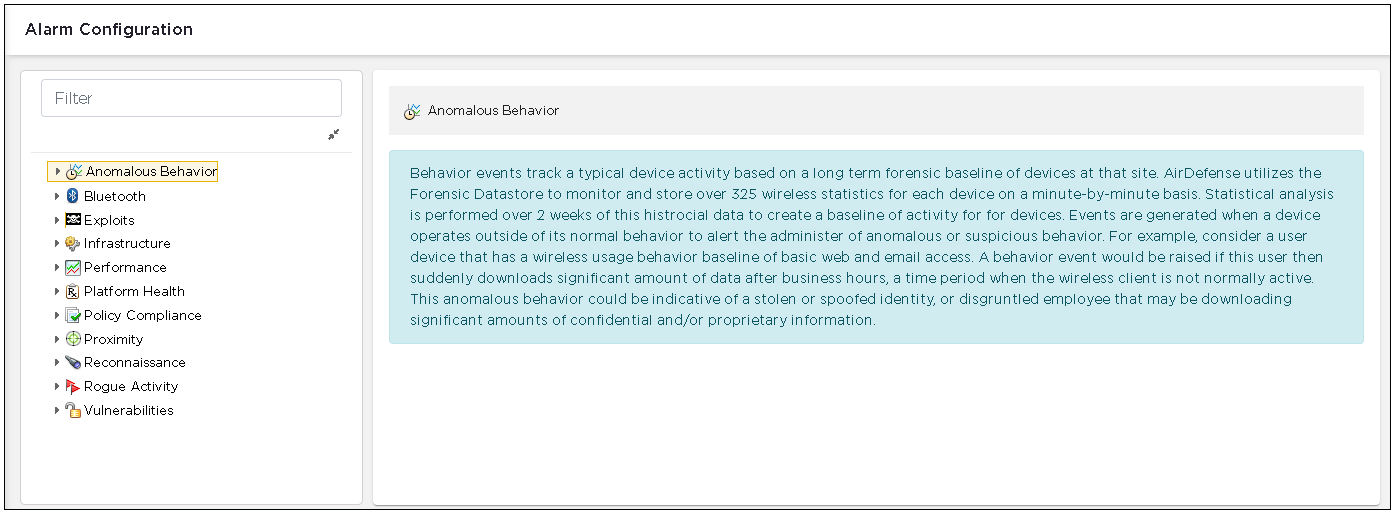
A detailed description of the alarm category is displayed for each category or sub-category of alarms in the right pane.
Use the ![]() icon located before each category to
expand that category and to view the alarms under that category.
icon located before each category to
expand that category and to view the alarms under that category.
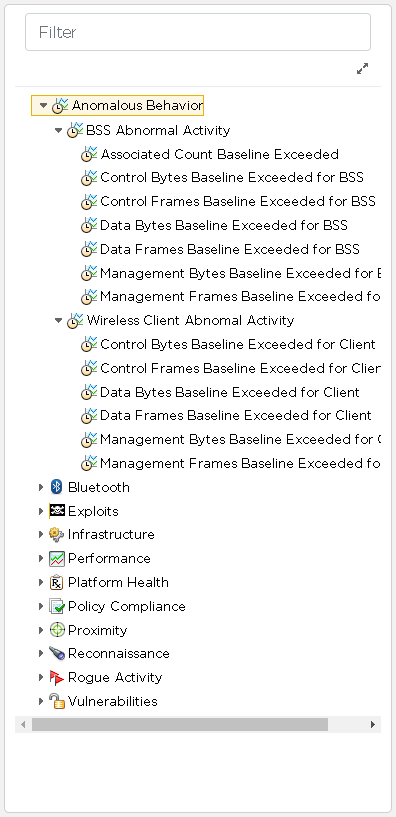
Select an alarm to view its configuration fields in the Alarm Configuration Screen. Each alarm has its own set of parameters that can be modified to meet your requirements. The following is the set of configuration for the alarm.
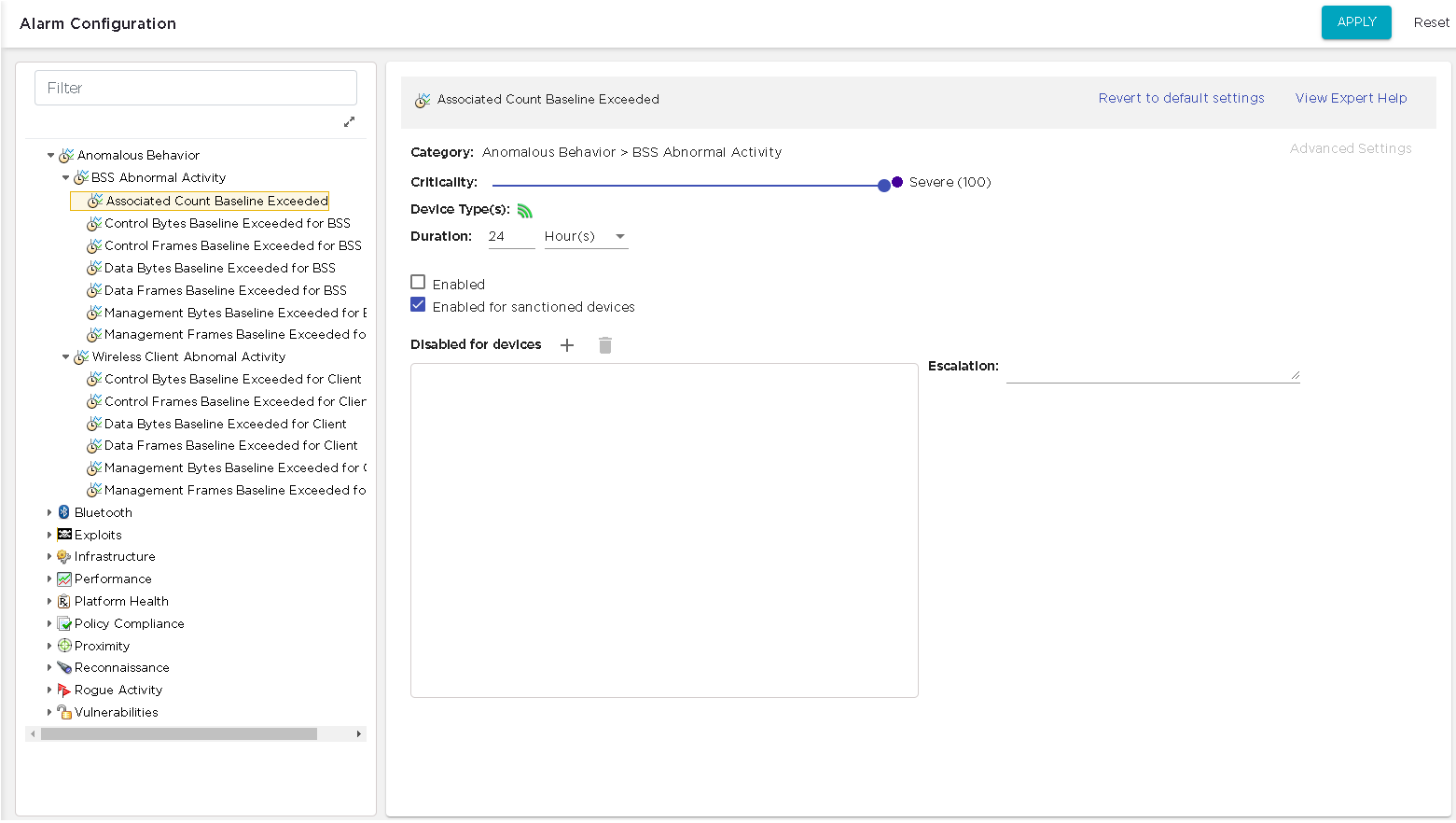
Use the Revert to default settings link to revert the configuration of the alarm to its defaults. Use this link in case you are not satisfied with the current settings for this particular alarm.
Use the View Expert Help link to view in-depth information for this alarm. When selected, the alarm's details are displayed in a separate browser tab or window. The following is the Expert Help screen for the alarm.
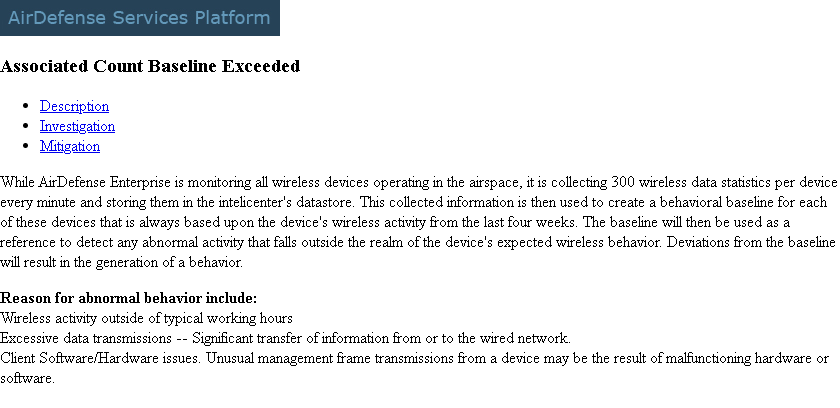
To save the changes made to an alarm's configuration, use the APPLY button located to the top right of the screen. The alarm's configuration is immediately updated.
The Reset button located next to the APPLY button is used to revert any changes that you have made to the alarm's configuration. The previous settings are restored. This action is different from the Revert to default settings action, where the alarm's default configuration is restored.

