Network Devices
Click the drop-down menu under Show and click on Network Device. ADSP displays a list of APs, Sensors, Wireless Switches, and Wired Switches seen in your network.
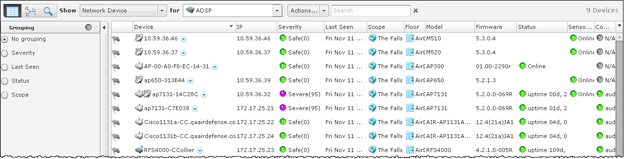
The list of Network Devices are displayed in a tabular format using a combination of the following columns:
| Column | Description |
|---|---|
Flag |
Indicates if a Network Device has been flagged (blue flag |
Device |
Displays the Network Device's icon along with the its name. (default header) |
Name |
Displays the name of the Network Device. |
MAC |
Displays the Network Device's MAC address. |
IP |
Displays the Network Device's IP address. (default header) |
Severity |
Displays the Network Device's threat level to your network. (default header) |
First Seen |
Displays the date and time the Network Device was first seen in your network. |
Last Seen |
Displays the date and time the Network Device was last seen in your network. |
Scope |
Displays where the Network Device is located within the network scope. (default header) |
Floor |
Displays the floor that the Network Device is located on. (default header) |
Manufacturer |
Displays the manufacturer of the Network Device. |
Model |
Displays the Network Device's model number. (default header) |
Firmware |
Displays the Network Device's installed firmware number. (default header) |
Status |
Displays the Network Device's status (online or offline). (default header) |
Sensor Status |
Displays the Sensor status (online or offline). (default header) |
Compliant |
Indicates if the Network Device is in compliance with defined ADSP policies. (default header) |
Last Configuration |
Displays the date and time of the last configuration that took place with the Network Device. |
Associated Clients |
Displays the number of clients that have associated with the Network Device. |
Adopted APs |
Displays the number of APs that the Network Device has adopted. |


