Structure Configuration
AirDefense requires you to create and maintain the hierarchy of sites and locations in your network for it to work as intended. This hierarchy, called the Network Tree, is a representation of how the sites are arranged within your network.
Your network tree can be arranged as:
-
Country
-
Region
-
City
-
Campus
-
Building or Area
-
Floor
In the above list, Country is the highest level in your hierarchy and Floor is the lowest.
The following image is of the Structure Configuration pane that displays your network tree.
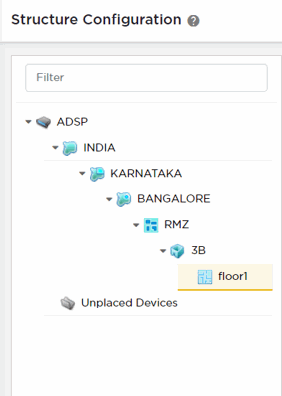
Your network tree automatically includes your appliance and any other appliance that you have added to your AirDefense system. Each appliance can be included into and then expanded within the hierarchy tree.
Deciding how to structure your network tree depends on the following decisions:
-
Whether you want to use triangulation for location tracking
-
How you plan to apply policies to devices
-
How the network tree affects the scope in the user interface
Launch the Structure Configuration
screen from the ![]() >
Structure menu path. The following screen
displays.
>
Structure menu path. The following screen
displays.
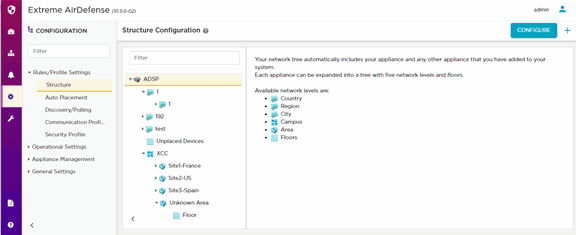
Use the ![]() icon to
regenerate your network structure.
icon to
regenerate your network structure.
Floor Plans
You can create a detailed floor plan map from the Structure Configuration window. To map your floor plan, select the Floor level in the Structure Configuration tree to open the floor configuration panel. You can upload an image of your floor plan and set the boundaries and scale. You can drag and drop devices to your floor plan to add them to your map.
Triangulation Considerations
To use triangulation, you must load AirDefense appliance with a two-dimensional map of the floor your sensors are located on. Maps must be loaded at the floor level. You cannot use triangulation over multiple floors which means you cannot use sensors on different floors if you want to use triangulation.
Policy Considerations
When you are creating network levels, you should create profiles for similar devices that you expect to share common policies. Although you can certainly apply policies at the device level, it is a good practice to apply them at higher network levels, preferably at the appliance (AirDefense) level.
UI Scope Considerations
You control the scope of data you see at any time by selecting levels in the tree. If you want to view data from one area of your WLAN separately from data about the rest of the WLAN, such as different buildings/floors, you should consider how you can create network levels for that area. Then, viewing its data discretely is as easy as clicking on that node in the tree.

