Location Subscriber Profiles
Use Location Subscriber Profiles to define subscriber profiles used in Proximity and Analytics. The profile specifies information for connecting to a third party application. Existing profiles are displayed in the table below the row of buttons.
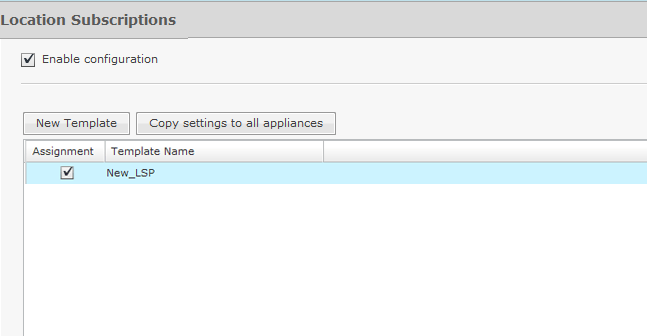
You can edit, copy or delete any selected (highlighted) profile by clicking the appropriate link. To edit or copy a profile, select (highlight) the profile, click the Edit or Copy link, and then make your changes. Click Save to save your changes.
The Copy settings to all appliances button will copy the defined Location Subscriber Profiles and all profile assignments to all appliances in your system.

Note
You must have a Central Management license in order to copy settings to all appliances.Click Apply to save your additions (changes). A confirmation overlay is displayed.
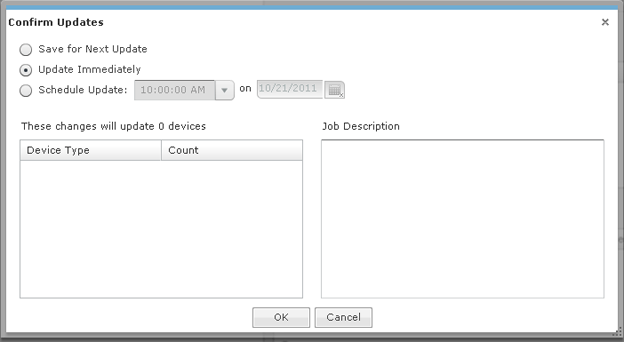
You have the option to save for the next update, update immediately or update later. If you choose to update later, you must supply a date and time. You can supply a description that will help identify the update later. A list of device types along with the number of affected devices that will be updated is displayed. Also, if applicable, a list of unsupported settings is displayed. Click OK to apply changes or Cancel to abort.
Updates to Location Subscriber Profiles are treated as jobs and are included in Job Status under . The description supplied in the confirmation helps identify jobs.
Click Reset to discard any additions (changes).

