User Management
Use the User Management & Configuration screen to manage the users that are authorized to access your AirDefense instance. User access to various screens in your AirDefense user interface are controlled by the roles assigned to the user account. Depending on the roles assigned, a user may or may not be allowed to view a screen or to modify any details that are displayed on the screen.
AirDefense provides a set of predefined user roles called User Profile that encapsulates all the permissions that are applicable to a user assigned this category. By default, the following user profiles are predefined.
- Super Admin
- Admin
- Guest
- Help Desk
- Operation Center
Users can be grouped together as groups for ease of management and permission settings. Use the User Management & Configuration screen to create and manage these user groups.
You can also use the User Management & Configuration screen to configure user authentication when user credentials are stored in remote RADIUS or LDAP servers.
The following actions can be performed from the User Management & Configuration screen.
- Create, modify, and delete AirDefense users.
- Configure the settings for user accounts local to a AirDefense appliance.
- Create, modify, and delete AirDefense user groups.
- Create, modify, and delete AirDefense user profiles.
- Create, modify, and delete remote authentication profiles.
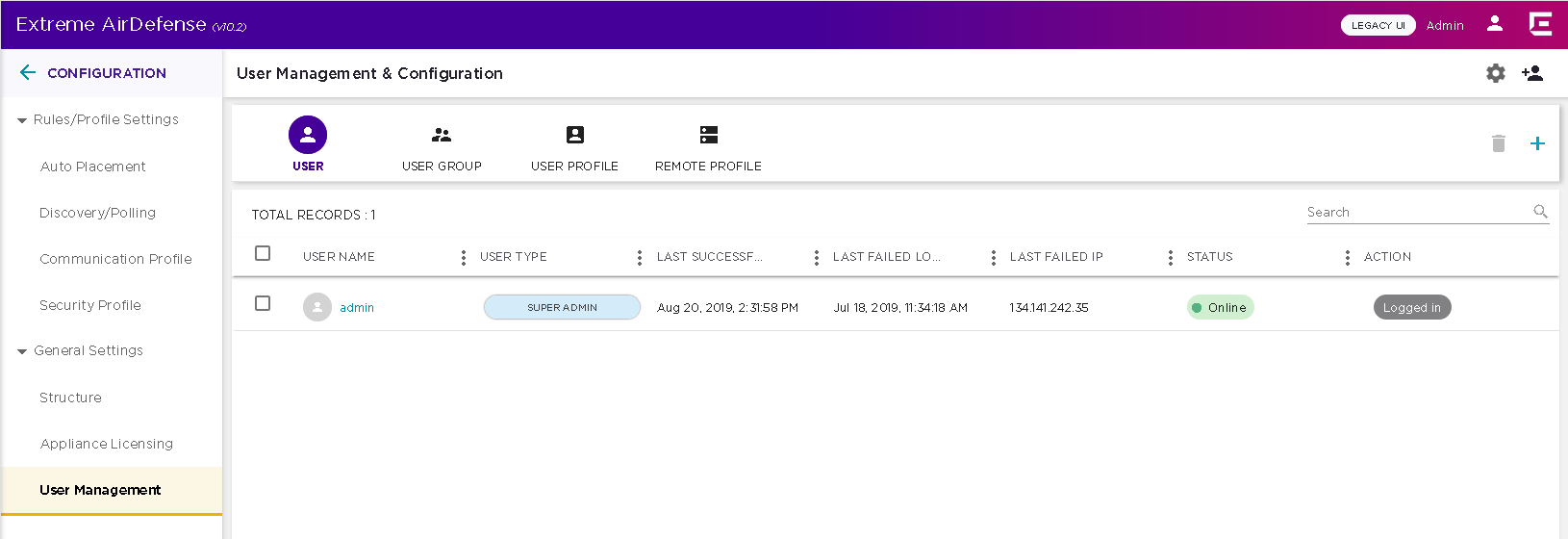
By default, this screen display a list of all the users configured for this AirDefense system.
Use the ![]() icon
located to the top right of this screen to quickly add a user, a
user group, a user profile or a remote authentication profile. When
selected, this icon expands to display a menu for these options.
icon
located to the top right of this screen to quickly add a user, a
user group, a user profile or a remote authentication profile. When
selected, this icon expands to display a menu for these options.
Use the ![]() icon
located to the top right of this screen to configure the
permissions for any local user account created on this AirDefense appliance. When selected, a new dialog opens
to display the various configurations that can be applied to any
local user account. For more information, see Local User Settings.
icon
located to the top right of this screen to configure the
permissions for any local user account created on this AirDefense appliance. When selected, a new dialog opens
to display the various configurations that can be applied to any
local user account. For more information, see Local User Settings.

