Scheduling Configuration Backup
To ensure that you have the latest backups for recovering from disasters, use the scheduling features of the Configuration Backup screen to create backups on a pre set schedule.
Use the ![]() icon located to the right of the
APPLY button. This icon is only enabled when the
Enable Configuration Backup Scheduling switch is set to on.
icon located to the right of the
APPLY button. This icon is only enabled when the
Enable Configuration Backup Scheduling switch is set to on.
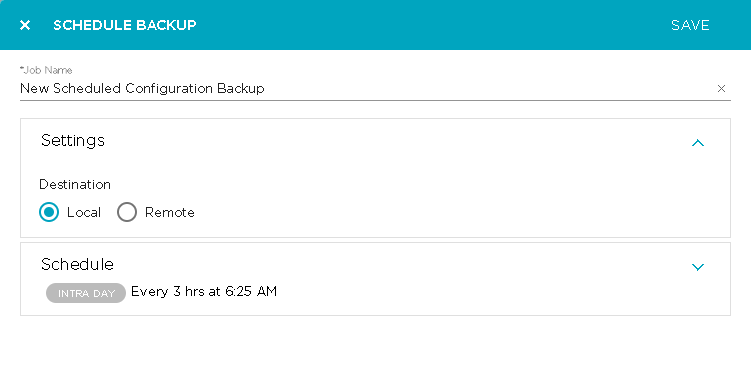
This window is also used to edit existing backup schedules.
In the Job Name field, add a name for this backup schedule.
If the Settings field is not expanded, use the ![]() icon to expand
the field. By default, the destination for the backed up configuration is always on
the Extreme AirDefense appliance. For more information on how configuration backup
works and to know where the backup files are stored locally on the Extreme
AirDefense system, see the topic How Backups Work in this document.
icon to expand
the field. By default, the destination for the backed up configuration is always on
the Extreme AirDefense appliance. For more information on how configuration backup
works and to know where the backup files are stored locally on the Extreme
AirDefense system, see the topic How Backups Work in this document.
If you require that your configuration backup is stored on a remote sever, click the Remote option. The Settings field expands to show more fields. Configure the following:
| Field | Description |
|---|---|
| Host | The IP address of the remote server on which to store the backup configuration. |
| Port | The port number on which the remote server is listening to incoming connections. |
| Select Protocol | The protocol to use to connect to the remote server. Can be
one of:
|
| Path | The destination directory on the remote sever where the backup configuration files will be stored. |
| User | The username used to connect to the remote server. |
| Password | The valid password for the account in the User field. |
| Retries | The number of attempts that will be made to connect to the remote server in the case the remote server is not accessible. Set a value in the range of 1-5 attempts. Extreme AirDefense will stop trying to connect to the remote server once it has tried this many number of times. |
| Verify Server Certificate/Key | Forces Extreme AirDefense to verify that the server certificate (for HTTPS connections) or server key (for SCP or SFTP connections ) is valid for the remote server. |
Expand the Schedule tab using the ![]() icon.
icon.
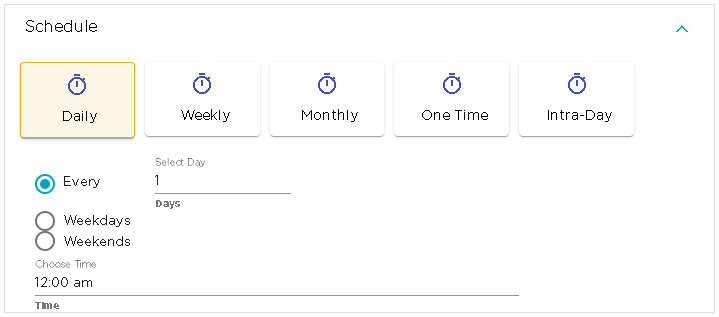
Select from one of the available schedules. The available schedules are:
- Daily
- Weekly
- Monthly
- One Time
- Intra-Day
Each of these schedules have different configurations. The following table lists the various configurations and their individual settings.
| Field | Description |
|---|---|
| Daily |
The following configurations are available for the Daily schedule.
|
| Weekly |
The following configurations are available for the Weekly schedule.
|
| Monthly |
The following configurations are available for the Monthly schedule.
|
| One Time |
The following configurations are available for the One Time schedule.
|
| Intra-Day |
The following configurations are available for the Intra-Day schedule. This schedule is used to take multiple backups on the same day.
|
Once you have configured your backup schedule, use the SAVE button to save the backup. To exit without saving your changes, use the small X button located to the top left of this window.

