Find MAC Address-Windows
To find the MAC address on a Windows™ system:
-
In the Windows™ system user interface, select the
 icon.
icon.
The Windows™ menu displays.

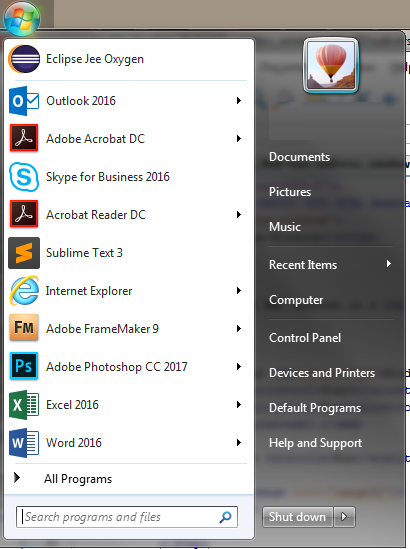
-
In the Search Programs and Files control at the bottom
of the menu, type
cmdand then pressEnter.The Windows™ command line interface window displays.

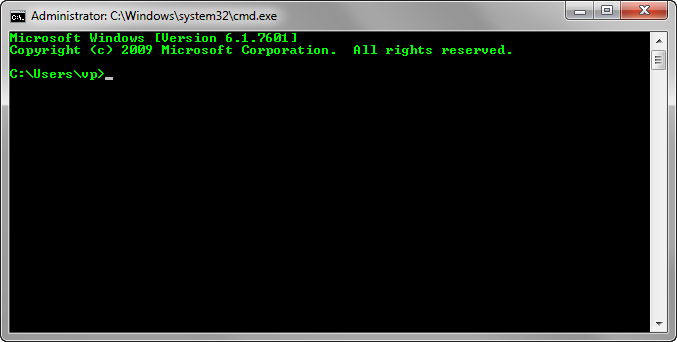
-
In the cmd window that displays, type
ipconfig /alland then pressEnter.A list of available network interfaces is displayed.

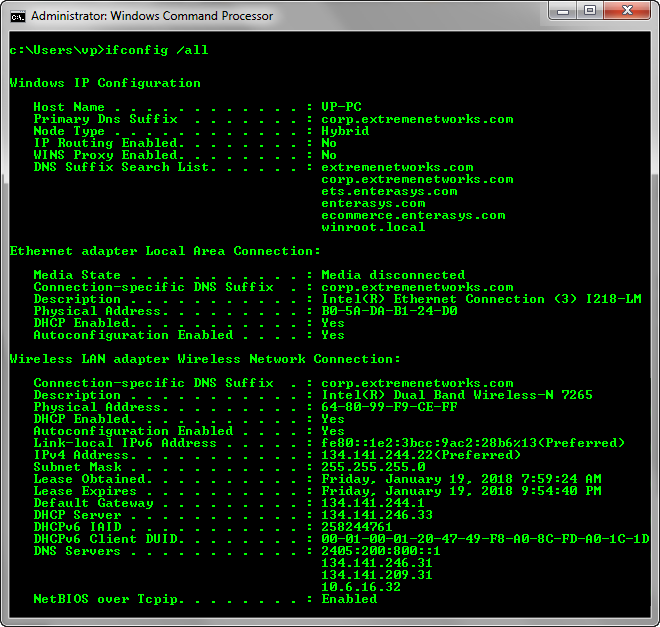
-
If the list of interfaces displays multiple interfaces, search for the
appropriate adapter.
In the above image, the correct adapter is the Wireless LAN adapter Wireless Network Connection. The MAC address of the interface is displayed as Physical Address. In this example, the MAC address of the interface of interest is 64-80-99-F9-CE-FF.
