Manage Client Types
Add a New Client Type
Use the Client Types screen to manage your client types. To add a new
client type, use the ![]() icon located to the top of this list.
The following window displays.
icon located to the top of this list.
The following window displays.
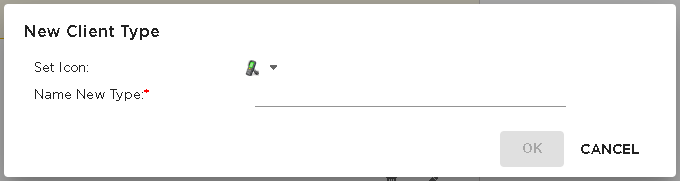
Use the Set Icon drop-down list to select an icon to apply to this client type. In the Name New Type field, provide a name for this new client type.
Click the OK button to save this client type. If you do not want to create this client type, use the CANCEL button.
Edit a Client Type
Each Client Type in this window has two icons. Use the ![]() icon to edit the selected client type.
The following window displays.
icon to edit the selected client type.
The following window displays.
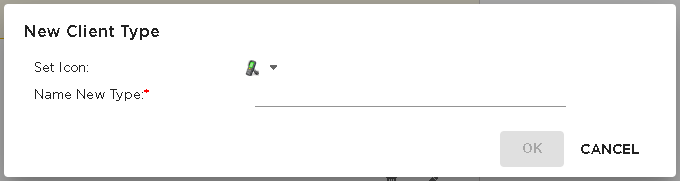
Use the Set Icon drop-down list to select an icon to apply to this client type. In the Name New Type field, edit the name for this client type.
Click the OK button to save this client type. If you do not want to edit this client type, use the CANCEL button.
Delete a Client Type
Use the ![]() icon to delete the selected client
type. The following window displays.
icon to delete the selected client
type. The following window displays.
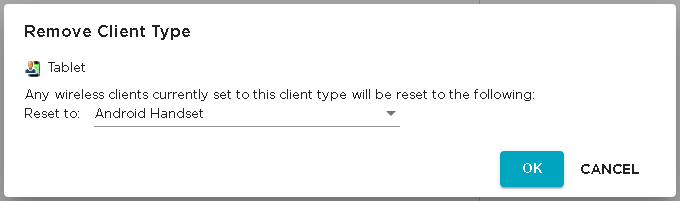
When this client type is deleted, all devices of this type must be assigned an another type. Use the Reset To drop-down list to select the client type to assign to the devices.
Click the OK button to remove this client type. If you do not want to remove this client type, use the CANCEL button.

