Exporting a Report
You can export a report from the Report Builder screen by using the following steps.
-
Click File > Export.
The Export Reports window is displayed.

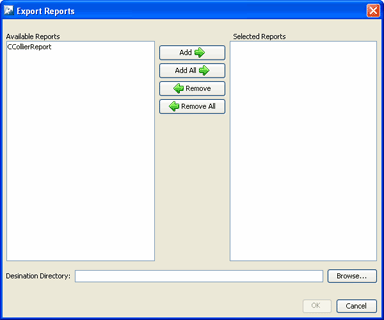
- Select (highlight) one or more reports that you want to export.
-
Click Add to add the reports to the Selected
Reports list.
The Add All button adds all of the available reports to the Selected Reports list. The Remove button removes selected (highlighted) reports from the Selected Reports list. The Remove All button removes all reports from the Selected Reports list.
- Click Browse and navigate to the directory where you want to save the exported report(s).
- Select the directory by clicking on it.
-
Click Open and then click
OK.
The reported is exported to the selected directory on your PC.
