Add Additional Floors
To add an additional floor to your building:
-
Reveal the existing floors by
clicking anywhere on the Floor Plan
Toolbar.

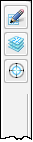

Note
Clicking the Floor Plan Toolbar also removes floor selection from view.
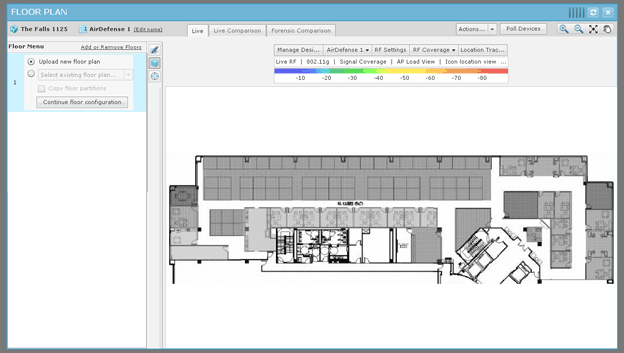
-
Click the Add or Remove
Floors link. The following dialog box is displayed:

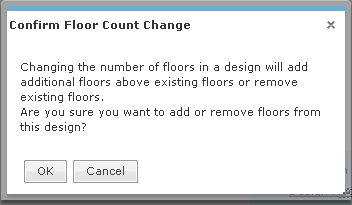
-
Click OK to continue to
the following dialog box:

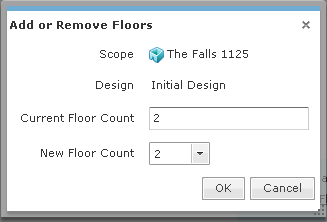
-
Click the New Floor Count
drop-down and select a floor number.
If you increase the floor count, floors are added accordingly. You can have as many as 100 floors in a building. If you decrease the floor count, floors are removed starting at the top floor. Click OK to make the change.
-
After you add a floor, you will
need to upload a background image for your floor or design a new floor plan. The
following floor plan shows a building with two floors:

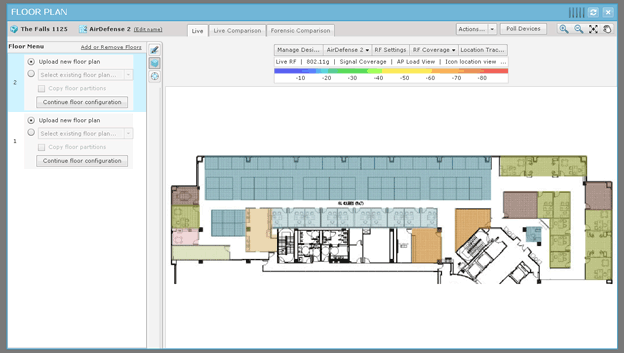
- To access the different floors within a building, click the thumbnail image for the floor located in the left pane.
