Apply a CLI Profile
After creating a CLI Profile, you must apply the profile to your network. Usually, you will have a CLI profile that can be used on a large majority of devices in your network. However, there will be times where you may need a special profile for a specific building or even a specific floor within a building.
If you have a CLI profile that works on a large majority of devices in your network, you should apply it at the appliance level. Then, if you have a special profile that fits the needs of a specific building or a specific floor in a building, you can override the appliance level profile and apply it to a lower network level.
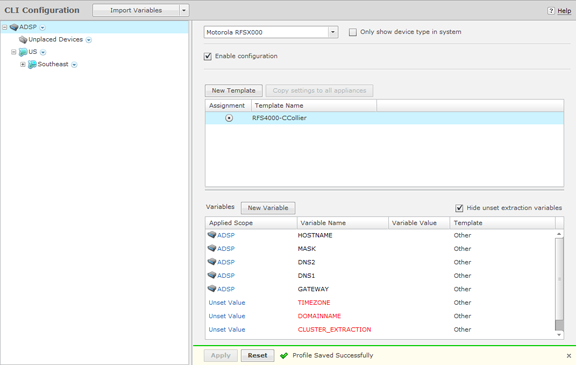
To apply a CLI profile to a device type, select a device type from CLI Configuration drop-down menu.
If you want to apply the CLI profile to the appliance level, select the appliance level and then select the Enable configuration checkbox. Next, select the profile from the list of profiles. If there is only one profile, it is selected automatically. Click Apply to apply the selected profile to devices in the appliance level.
If you want to apply the CLI profile to a specific lower network level, select the lower network level and then select the Override settings radio button. Next, select the profile from the list of profiles. If there is only one profile, it is selected automatically. Click Apply to apply the selected profile to devices in the selected network level.

Note
If you have a Central Management license and you want to use the same configuration on other ADSP appliances, you can copy configuration settings to all your managed appliances by clicking Copy settings to all appliances.
