Command Run and Log
Command Run and Log allows you to run CLI commands on devices that are in the audit mode (not template based) and then store the results in a log file for viewing later.

Note
In order for Command Run and Log to work properly, Communication Settings Profile must exist for the affected devices.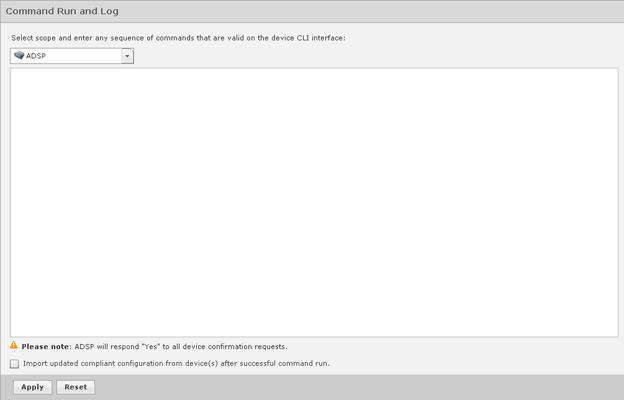
The commands are applied to all devices in the selected scope. The scope may be any network level or floor. To select a scope, just select a scope from the Scope drop-down menu.
Each command must be on a line by itself. If a command requests a confirmation from a device, AirDefense will respond Yes.
You may import an updated configuration from device(s) after a command has run successfully. Just select the Import checkbox.
The logs for the Command Run and Log are placed at:
/usr/local/smx/device-mgmt/jobs. For each job, there is a job
ID. The interaction with all devices for a job is placed in a sub-folder whose name
is the job ID number.
After selecting a scope and entering your CLI commands, click Apply to run the commands. Clicking Reset returns Command Run and Log back to its original state.
You can check the job status by navigating to . While viewing the job details, you can view the logs by selecting a device and then clicking the View Log link.
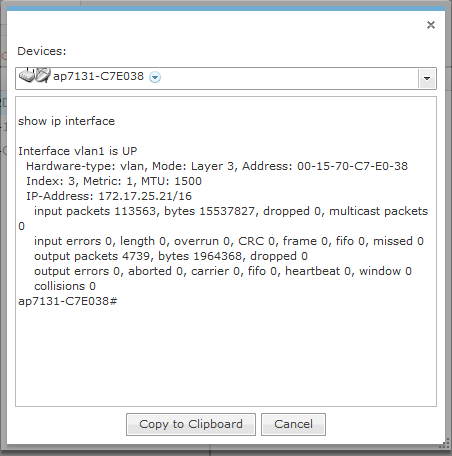
You can view the log of another device by selecting the device from Devices drop-down menu. The Copy to Clipboard button copies the log contents to the clipboard. The Cancel button exits the log.

