Scanning
A dedicated scan starts automatically when the Spectrum View window is opened. There are three conditions that may prevent a scan from starting. They are:
- The Sensor is already running a dedicated RF scan for any user
- Another user is running Live View on the Sensor
- Ten scans are already running (maximum supported).
If one of these conditions exists, a warning similar to this is displayed:

To continue, you will have to click OK to suspend the activity. Clicking Cancel will stop Advanced Spectrum Analysis from running.
You can stop a scan by click the Stop Scan  button or selecting . A new scan can be
started by clicking the Start Scan
button or selecting . A new scan can be
started by clicking the Start Scan  button or selecting .
button or selecting .
A counter is displayed next to the Stop Scan button to show how long the scan has been running.
The default scanning time is 10 minutes. Scanning time can be adjusted by selecting . If a timeout occurs, the following Scan Timeout popup is displayed:
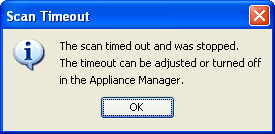
Click OK to close the popup.
You can change the scan time, threshold, or duty cycle for dedicated scans by navigating to .
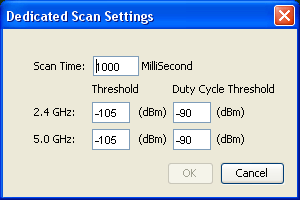
The scan time (default 1000) should be entered in milliseconds. The threshold (default -105 for 2.4 and 5 GHz) and duty cycle (default -90 for 2.4 and 5 GHz) should be entered in dBm. After making changes, click OK to confirm the changes or click Cancel to discard any changes.

