Automatic Frame Captures
You can run automatic frame captures using the AirDefense Services Platform scheduler. Open the Schedule Frame Capture window by selecting File > Schedule Frame Capture from the Live View window.

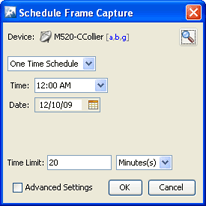
To schedule automatic frame captures, follow these steps:
- Decide how often you want to run the frame capture by selecting One Time Schedule, Intra-Day Schedule, Daily Schedule, Weekly Schedule, or Monthly Schedule from the drop-down menu.
-
Depending on the interval you selected in the previous step, fill in the
related fields using the following table:
Interval Action One Time Schedule
Choose a time for the backup by selecting a time from the Time drop-down menu. Then, select a day for the frame capture by clicking the Calendar button in the Date field and selecting a date.
Intra-Day Schedule
Select a time to begin the frame capture. Then, select a frequency in hours.
Daily Schedule
Select a frequency in day, weekdays only, or weekends only. Then, select a time of day.
Weekly Schedule
Choose a frequency in days. Then, select a day or multiple days to conduct the frame capture by clicking the checkbox next to the day to place a checkmark in the box.
Monthly Schedule
Choose the months that you want to run a frame capture by clicking the checkbox next to the month(s) to place a checkmark in the box(es). Then, select a day of the month to conduct the frame capture. Last, specify a time of day.
- Place a time limit on the frame capture by entering the time in the Time Limit field; then, select Minute(s) or Hour(s).
- Click OK to set the automatic frame capture schedule.
