Synchronize Accounts
To synchronize accounts, go to to display the User Accounts screen.
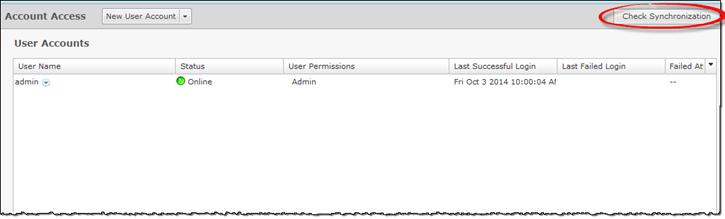

Note
You must have a Central Management license in order to use the Check Synchronization feature.With a Central Management license, you can use the Check Synchronization feature to check all the accounts on all your managed appliances and list the differences. You then have the option of synchronizing selected appliances or synchronizing all appliances. Click Check Synchronization to see if all accounts on all appliances in your system are in sync.
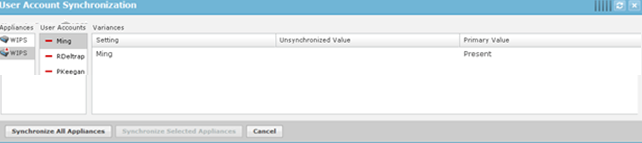
If you select (highlight) one of the user account, you will see the out of sync values. Click the Synchronize All Appliances button to add the missing accounts to all appliances in your system. Click the Synchronize Selected Appliances to add the missing accounts to the selected appliance(s).
Click the X in the top, right corner to exit the User Account Synchronization overlay.

