Schedule Spectrum Analysis
You can schedule Spectrum Analysis for regular Spectrum Analysis or Advanced Spectrum Analysis by selecting .
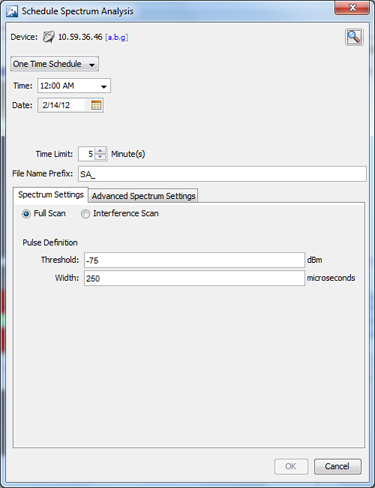
The fields used to schedule a Spectrum Analysis are:
| Field | Description |
|---|---|
|
Schedule |
There are five options to schedule an assessment. Depending on the option you select, you must fill in the related fields as follows:
|
|
Time Limit |
Places a time limit on how long the Spectrum Analysis will run. |
|
File Name Prefix |
Defines a prefix for the Spectrum Analysis (ADSA) file that is saved when the Spectrum Analysis is complete. You may add to the prefix if you want to. The saved file can be opened by selecting . |
|
Spectrum Settings |
Only used in regular Spectrum Analysis. These are the same Spectrum Settings described under In the Sensor Operation settings of the Sensor Monitoring category under the Configuration tab, there is an option to enable background scanning.. |
|
Advanced Spectrum Settings |
Only used in Advanced Spectrum Analysis. These are the Dedicated Scan Settings described under Each time a scan is started, the table clears and is updated when data becomes available.. |
You can switch devices by clicking Search button.
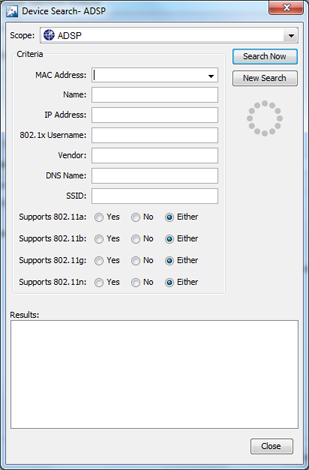
When searching, you can supply additional information such as:
- Select the scope from the network tree
- The MAC address of the device
- The name of the device
- The IP address of the device
- The 802.1x username used for authentication
- The vendor name of the device
- The DNS name used by the device
- The SSID of the device
- Select whether or not the device supports the 802.11a, b, g, or n protocols.
Once you have entered the search criteria, click the Search Now button. The results are displayed in the Results area. Select the device that you want to run Spectrum Analysis on and then click Close.

