Scanning
A dedicated scan starts automatically when the Spectrum View window is opened. You are given a warning to alert you that running a dedicated scan will temporary suspend Intrusion Detection.
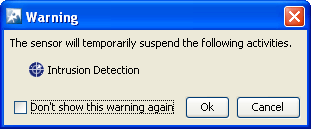
You must click OK to continue. You can turn the warning off by selecting the checkbox next to Don't show this warning again.
There are three conditions that may prevent a scan from starting. They are:
- The Sensor is already running a dedicated RF scan for any user
- Another user is running Live View on the Sensor
- Ten scans are already running (maximum supported).
You can stop a scan by clicking the Stop Scan  button or selecting . A scan can be restarted by clicking the Start Scan
button or selecting . A scan can be restarted by clicking the Start Scan  button or selecting .
button or selecting .
A counter is displayed next to the Stop Scan button to show how long the scan has been running.
The default scanning time is 10 minutes. Scanning time can be adjusted by selecting . If a timeout occurs, the following Scan Timeout popup is displayed:
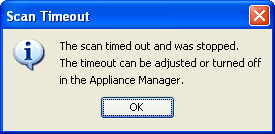
Click OK to close the popup.

