Downgrade the Software
Perform this procedure to downgrade the switch from the current trusted version to a previous release.
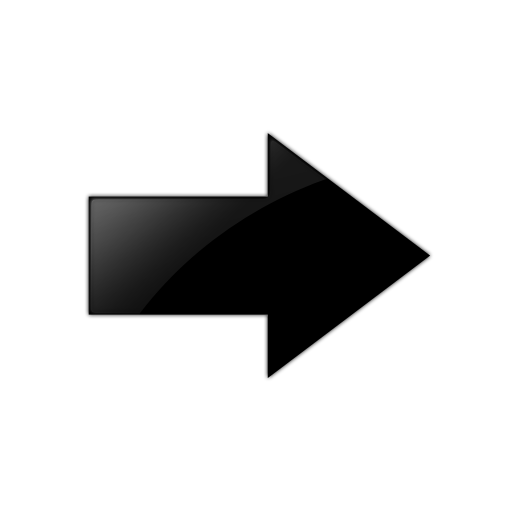
Important
MACsec connectivity association (CA) configurations fail during downgrade. If you plan to downgrade MACsec to an earlier version, delete the MACsec CA entries, perform the downgrade, and then reconfigure the MACsec CA entries. This applies to both 2AN and 4AN modes.
Before you begin
-
Ensure that you have a previous version uploaded to the switch.
-
Ensure you have a compatible configuration file if you downgrade to an earlier release. New releases contain significant enhancements, which cannot be used in previous software versions.
About this task

Note
The image file name is switch dependent. See VOSS Release Notes for information about file names.
Procedure
Variable Definitions
The following table defines parameters for the software command.
|
Variable |
Value |
|---|---|
| activate WORD<1-99> |
Copies the software version to the boot flash file. When you use the software activate command, the system checks for hardware dependencies and prevents a downgrade if it detects a dependency. For example, if a hardware component has a minimum software version dependency, you cannot downgrade to an incompatible software version or install the hardware component in a chassis that runs an incompatible software version. |
| add WORD<1-99> |
Unpacks a software release <version>. After you enter this command, the switch verifies it has sufficient space to install the new image. If space is not insufficient, the switch checks the total space of the log files. If the total log file space is sufficient for the new image, the switch prompts you to remove all log files except the currently active file. If your response is affirmative, the switch displays the following message for each file removed: Log file %s was removed |
|
remove WORD<1-99> |
Specifies the path and version of the compressed software release archive file to remove. |
