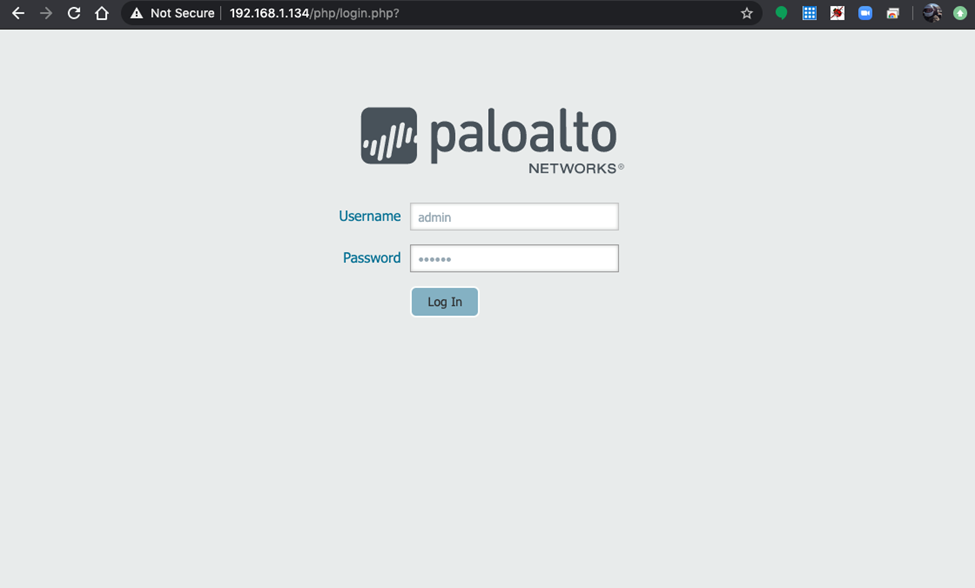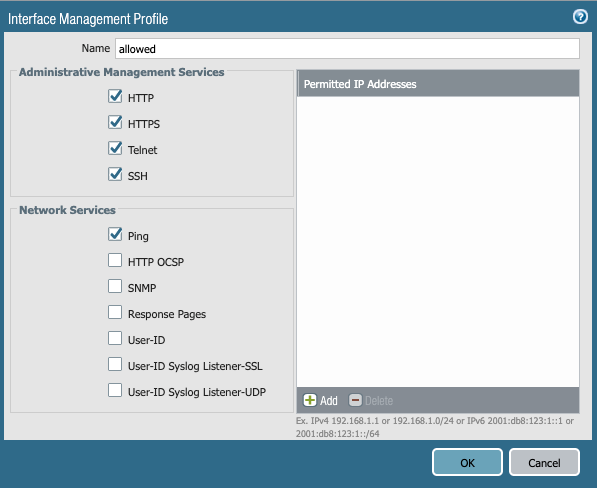Installation and Configuration Procedure
For this procedure port 57 is assigned to the “inside” VLAN on the switch. This VLAN
requires an internal DHCP server on the 192.168.1.x/24 subnet. To create this, use
the following command:
# configure Default add ports 57
To verify the Default VLAN
configuration:
# show inside
X465-24MU-24W.5 # sh inside
VLAN Interface with name inside created by user
Admin State: Enabled Tagging: 802.1Q Tag 10
Description: None
Virtual router: VR-Default
IP Anycast: Disabled
IPv4 Forwarding: Disabled
IPv4 MC Forwarding: Disabled
Primary IP: 192.168.1.254/24
IPv6 Forwarding: Disabled
IPv6 MC Forwarding: Disabled
IPv6: None
STPD: None
Protocol: Match all unfiltered protocols
Loopback: Disabled
NetLogin: Disabled
QosProfile: None configured
Egress Rate Limit Designated Port: None configured
Flood Rate Limit QosProfile: None configured
Suppress ARP: Disabled
Suppress ND: Disabled
Proxy ARP: Entry required
Ports: 2. (Number of active ports=1)
Untag: 1,*57(Insight)
Example
When using a ExtremeSwitching X695 switch for the above procedure, the following applies.
# sh vm PAN
VM Name: PAN
State: Running
Memory size: 8192 MB
CPUs: 2
Auto-start: Disabled
VNC: 127.0.0.1:1 (Port 5901)
Disk: vda
Source: /mnt/vmdisk/.vm/PAN_PA-VM-KVM-9.1.2.qcow2
Disk bus type: virtio
Allocated size in bytes: 64424509440 (60.00 GB)
Physical size in bytes: 5405478912 (5.03 GB)
Read requests: 48213
Bytes read: 1188752896
Write requests: 17699
Bytes written: 1011475968
Network interfaces:
Attached switch ports: mgmt,63
CPU utilization:
User: 0.16%
System: 62.53%
Memory utilization:
Used: 0.67 GB
Available: 7.33 GB
The VLAN configuration of the sideband port is as follows:
# sh ports 63 vlan
Untagged
Port /Tagged VLAN Name(s)
-------- -------- ------------------------------------------------------------
Insight Untagged Default
Tagged v1, v2
They are mapped directly to interface Ethernet 1/1 (Default VLAN on 63), sub-interface Ethernet 1/1.10 (VLAN 10, v1), sub-interface Ethernet 1/1.20 (VLAN 20, v2).
Palo Alto Firewall Interface Management Profile Window for X695
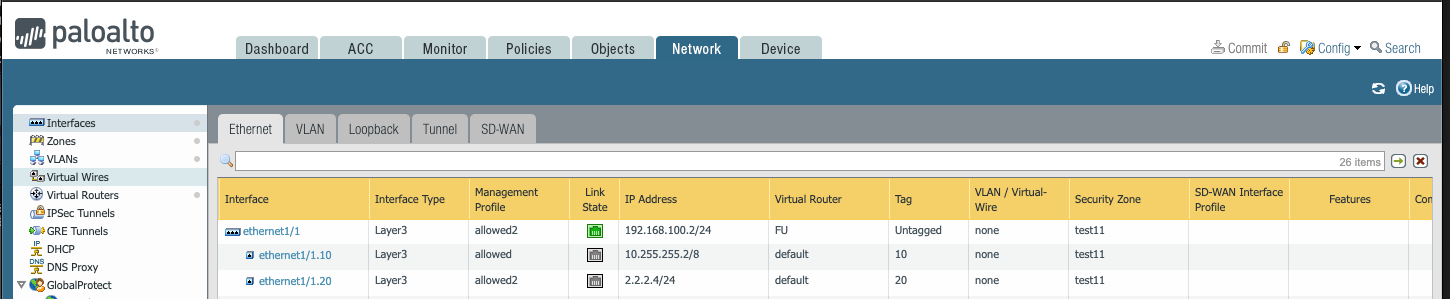
The total availability of bandwidth for this VM is one 10Gb/s port: 10Gb/s in, 10Gb/s out.