Using a USB Flash Drive to Automatically Stack
A USB flash drive can be used for auto-stacking on switches with or without a mode button.
You can stack 1 to 8 nodes. If you have only a single node in the stack, stacking occurs in a daisy-chain topology. If there is more than a single node in the stack topology, the stack is connected as a ring. If a ring is not detected, the automatic stacking sequence does not run when you insert the USB flash drive.
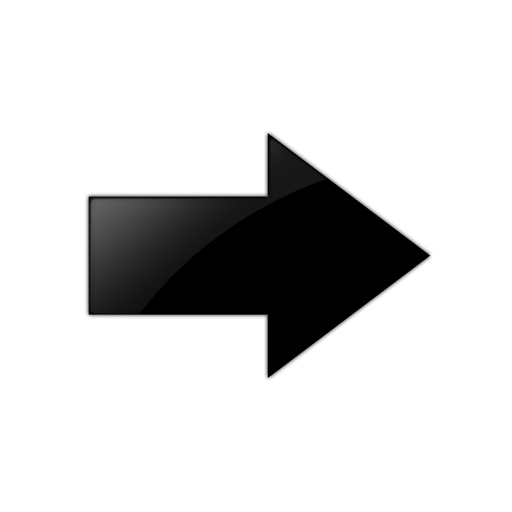
Important
To use automatic stacking, each switch must have the factory default configuration. If any of the switches do not have the factory configuration (directly out of the shipping box), remove any configuration and restore the factory defaults by running the command unconfigure switch {all | erase [all | nvram]} with the all option.
License level and ExtremeXOS version mismatches are automatically reconciled. However, license mismatches due to installing feature licenses cannot be resolved automatically. The applicable node is left in the failed state.
- Have the same license level.
- Be running ExtremeXOS 31.4 or later.
If the primary node is running a newer version of ExtremeXOS than the nodes, the nodes are upgraded to the newer ExtremeXOS version.
- Not have an Extended Edge Switching topology.
To begin automatic stacking:
The USB flash drive must contain a file named “autoStackingMasterNode,” which invokes the auto-stacking logic. The front panel port LEDs (on the primary node) flash in an alternating pattern followed by a delayed reboot of all of the switches. The LEDs flash for approximately 15 seconds prior to reboot. After the reboot completes, the switches are stacked.

Note
The delay for auto-stacking can be up to 5 minutes.- Check the cabling for correct ring topology, and fix as needed (see Ring Topology: Recommended for Stacking).
- Check that the stack port
LINK
UP LEDs are lit.

Note
A single node stack (no cabling) will not have a lit LED.
If you can verify that both the cabling and the LINK UP LEDs are lit, then further troubleshooting requires accessing the switch with a console or by cloud access to check the switch's error log.
