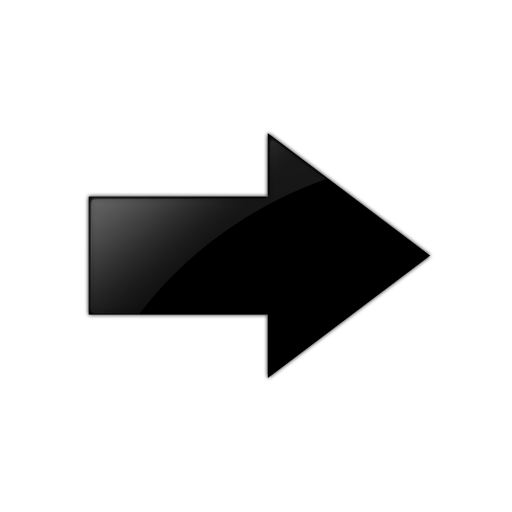Reserving Bandwidth for Advanced Features
Use this procedure if you want the switch to support advanced features. When you enable this boot flag, you need to save and reboot with the new configuration.
Before you begin
Product Notice: For 5420 Series, 5520 Series, and VSP 7400 Series, you must ensure your configuration does not include reserved ports before you enable this feature. If the configuration includes reserved ports after you enable this feature and restart the switch, the switch stops loading the configuration.
Procedure
Example
Enable this feature to the low level.
Switch:1>enable
Switch:1#configure terminal
Enter configuration commands, one per line. End with CNTL/Z.
Switch:1(config)#boot config flags advanced-feature-bandwidth-reservation low
Warning: Please note that the configuration for the following ports 1/25-1/26
will be removed from the configuration file.
Are you sure you want to continue (y/n) ? y
Warning: Please save the configuration and reboot the switch
for this to take effect.
Flag advanced-feature-bandwidth-reservation is changed to enable (low).