Configuring IP multicast software forwarding
Configure IP multicast software forwarding to enable the system to initially forward IP multicast data until a hardware record is created. The system forwards the initial packets of a stream it receives and creates a corresponding hardware record for subsequent packets. The advantage of this feature is that it avoids initial data loss experienced by multicast applications and is most suited for low bandwidth.
About this task

Note
This procedure is supported only on a DvR Controller. It is not supported on a DvR Leaf node.
IP multicast software forwarding is a global system configuration feature that is only applicable to traditional PIM protocol and IGMP Snooping protocols, not SPB-PIM Gateway or Layer 3 VSN SPB Multicast. If you enable IP multicast software forwarding, the hardware still forwards IP multicast traffic. The software forwards only initial data traffic.
After a new data stream arrives, the first data packet is sent to the CPU, which programs the multicast route in hardware, and all packets that arrive subsequent to this programming are forwarded by hardware only. If you enable software forwarding, all initial packets received before hardware programming is complete are sent to the CPU for forwarding. If you enable software forwarding, packet suppression by the hardware is disabled. If you do not enable software forwarding, only the first data packet is sent to the CPU and subsequent packets are suppressed by the hardware so that the CPU is not overwhelmed with traffic. During this time, packets suppressed by the hardware are dropped.
By default, the feature is disabled.
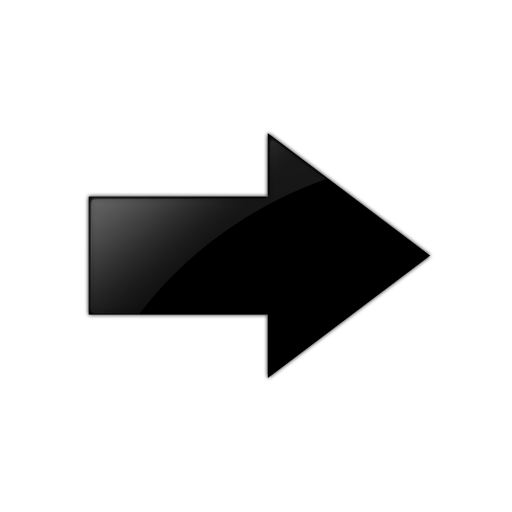
Important
To avoid overloading the CPU, do not use the IP multicast software forwarding feature for video multicast applications.
If you configure multicast software forwarding from within a VRF context, the configuration applies to the Global Router and all VRF contexts. You cannot change the multicast software forwarding configuration for individual VRF contexts.
Procedure
- In the navigation pane, expand the following folders: .
- Click Multicast.
- Click the Globals tab.
- Select the SWForwardingEnable check box.
- Click Apply.
Globals field descriptions
Use the data in the following table to use the Globals tab.
|
Name |
Description |
|---|---|
|
SWForwardingEnable |
Enables the system to initially forward IP multicast data until a hardware record is created. The default is disabled. |
|
StatsEnabled |
Enables or disables multicast route statistics. The default is disabled. |
|
StatsClear |
Clears multicast route statistics. |
