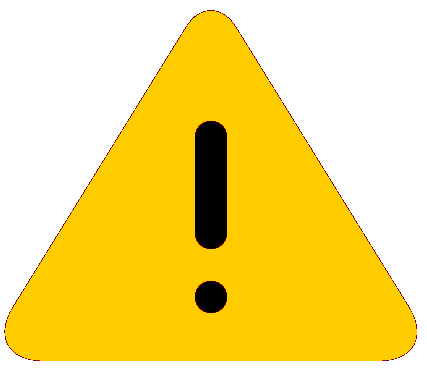Configure Fabric Attach Interface-level Settings
Use this procedure to configure FA interface-level settings or view existing interface-level settings.
You can enable Fabric Attach on a port, static MLT or an LACP MLT. Enabling FA on a port not only enables tagging but also disables spanning tree on that port. Enabling FA on an MLT enables FA on all ports of the MLT. When FA is enabled on ports in an MLT or LACP MLT, tagging is enabled and spanning tree is disabled on all those ports.
Before you begin
Ensure that FA is enabled globally on the switch.
About this task
Enabling FA on a port or MLT is necessary for element discovery. On the FA Server, FA is enabled globally by default. However, you must explicitly enable FA on a desired port or MLT interface, following which the FA Server can begin transmitting LLDP PDUs that contain the element discovery TLVs. This information is received by FA Client and FA Proxy devices which in turn also transmit their FA capabilities and settings. After the element handshake completes, the FA Server receives I-SID-to-VLAN assignment mappings from the connected client or proxy devices, on that port or MLT.
Procedure
Ports Field Descriptions
Use the data in the following table to use the Ports tab.
|
Name |
Description |
|---|---|
|
IfIndex |
Specifies the interface (port or MLT) on which Fabric Attach is configured. |
|
State |
Specifies the current state of the Fabric Attach port. It is either enabled or disabled. This field indicates whether LLDP PDUs (that include FA TLVs) are generated on the port (enabled) or not (disabled). |
|
MsgAuthStatus |
Specifies the Fabric Attach message authentication status on the port. It is either enabled or disabled. |
|
MsgAuthKey |
Specifies the Fabric Attach message authentication key for the associated port. The maximum length of this key is 32 characters. |
|
MgmtIsid |
Specifies the Fabric Attach management I-SID for the associated port. The range is 0 to 16777215. A zero value indicates that the management I-SID is not specified for the interface. |
|
MgmtCvid |
Specifies the Fabric Attach management customer VLAN ID (C-VID) for the interface. A zero value indicates that no C-VID is specified for the interface. Using the maximum configuration value for your switch indicates the port is untagged. Platform support determines the C-VID range. |
|
Origin Note:
Exception: not supported on VSP 8600 Series and XA1400 Series. |
Specifies the origin of Fabric Attach port, either manually configured through CLI or EDM or dynamically configured through Auto-sense. |