Configuring required SPBM and IS-IS parameters
About this task
Use the following procedure to configure the minimum required SPBM and IS-IS parameters to allow SPBM to operate on the switch. SPBM uses the Intermediate-System-to-Intermediate-System (IS-IS) link state routing protocol to provide a loop free Ethernet topology that creates a shortest path topology from every node to every other node in the network based on node MAC addresses.
Procedure
SPBM Field Descriptions

Note
The following tables list the minimum required SPBM and IS-IS parameters to allow SPBM to operate on the switch. For more detailed information on all of the parameters see the procedures that follow. For more information on how to configure VLANs, see VLAN Configuration using EDM.
Use the data in the following table to use the VLANs Basic tab.
|
Name |
Description |
|---|---|
|
Type |
Specifies the type of VLAN:
|
Use the data in the following table to use the SPBM Globals tab.
|
Name |
Description |
|---|---|
|
GlobalEnable |
Enables or disables SPBM globally. The default is disabled. To ensure proper cleanup of MAC tables after you disable SPBM, save the configuration, and then reboot the switch. |
|
GlobalEtherType |
Specifies the global ethertype value as 0x8100 or 0x88a8. The default value is 0x8100. |
|
NicknameServerEnable Note:
Exception: not supported on VSP 8600 Series or XA1400 Series. |
Enables or disables the nickname server. The default is disabled. |
|
NicknameDynamicAllocationStatus Note:
Exception: not supported on VSP 8600 Series or XA1400 Series. |
Displays the Dynamic Nickname Allocation service operational status. |
|
NicknameServerPrefix Note:
Exception: not supported on VSP 8600 Series or XA1400 Series. |
Specifies the nickname server allocation prefix. x.xx.xx uses the form X.X0.00 from 0.00.00 to F.F0.00. A group, X.X0.00 to X.XF.FF, can provide up to 4,096 nicknames. The default is A.00.00. |
Use the data in the following table to use the SPBM tab.
|
Name |
Description |
|---|---|
|
Id |
Specifies the SPBM instance ID. Only one SPBM instance is supported. |
|
NodeNickName |
Specifies a nickname for the SPBM instance globally. Valid value is 2.5 bytes in the format <x.xx.xx>. |
|
PrimaryVlan |
Specifies the primary SPBM B-VLANs to add to the SPBM instance. |
|
Vlans |
Specifies the SPBM B-VLANs to add to the SPBM instance. |
|
LsdbTrap |
Configures whether to enable or disable a trap when the SPBM LSDB changes. The default is disable. |
|
IpShortcut |
Enables or disables SPBM IP shortcut state. The default is disable. |
|
SmltSplitBEB |
Specifies whether the switch is the primary or secondary vIST peer. The default is primary. |
|
SmltVirtualBmac |
Specifies a virtual MAC address that can be used by both peers. |
|
SmltPeerSysId |
Specifies the system ID of the SPBM SMLT for this SPBM instance. |
|
Mcast |
Specifies if IP multicast over SPBM is enabled. The default is disabled. |
|
McastFwdCacheTimeout |
Specifies the global forward cache timeout in seconds. The default is 210 seconds. |
|
Ipv6Shortcut |
Enables or disables SPBM IPv6 shortcut state. The default is disable. |
|
McastSpbPimGwControllerEnable |
Enables or disables ISIS PLSB Multicast SPB PIM Gateway controller. Disabled by default. |
|
McastSpbPimGwGatewayEnable |
Enables or disables ISIS PLSB Multicast SPB PIM Gateway. Disabled by default. |
|
StpMultiHoming |
Enables or disables MSTP-Fabric Connect Multi Homing. The default is disabled (false). |
|
BVlanOrigin Note:
Exception: not supported on XA1400 Series and VSP 8600 Series. |
Shows how the B-VLAN was created. The values can be config for manual configuration using CLI or SNMP, or dynamic through Zero Touch Fabric Configuration and Auto-sense. The default is dynamic. |
Use the data in the following table to use the IS-IS Manual Area tab.
|
Name |
Description |
|---|---|
|
AreaAddr |
Specifies the IS-IS manual area. Valid value is 1-13 bytes in the format <xx.xxxx.xxxx...xxxx>. Only one manual area is supported. Use the same manual area across the entire SPBM cloud. For IS-IS to operate, you must configure at least one manual area. |
Use the data in the following table to use the IS-IS Globals tab.
|
Name |
Description |
|---|---|
|
AdminState |
Specifies the global status of IS-IS on the switch: on or off. The default is off. |
|
SystemId |
Specifies the IS-IS system ID for the switch. Valid value is a 6–byte value in the format <xxxx.xxxx.xxxx>. Important:
After you have configured the SPBM nickname and enabled IS-IS, if you require a change of the system ID, you must also change the nickname. However, for naming convention purposes or configuration purposes, you may not want to change the nickname. To maintain the same nickname with a different system ID, see Job aid. |
Use the data in the following table to use the IS-IS Interfaces tab.
|
Name |
Description |
|---|---|
|
Index |
The identifier of this circuit, unique within the Intermediate System. This value is for SNMP Indexing purposes only and need not have any relation to any protocol value. |
|
AdminState |
Specifies the administrative state of the circuit: on or off. |
Use the data in the following table to use the IS-IS Interfaces SPBM tab.
|
Name |
Description |
|---|---|
|
State |
Specifies whether the SPBM interface is enabled or disabled. |
Job aid
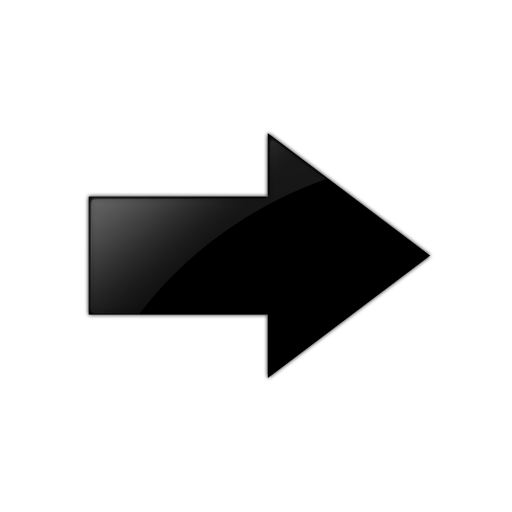
Important
After you have configured the SPBM nickname and enabled IS-IS. To maintain the same nickname with a different system ID, perform the following steps:
-
Disable IS-IS.
-
Change the system ID.
-
Change the nickname to a temporary one.
-
Enable IS-IS.
-
Wait up to 20 minutes for the LSPs with the original system ID to age out.

Note
To check the age out time, use the show isis lsdb sysid <original-sys-id> command on any of the other SPB nodes in the network. When there is no output from this command, proceed to the next step. The time left (in seconds) for the LSPs to age out is shown under the column LIFETIME.
-
Disable IS-IS.
-
Change the nickname to the original nickname.
-
Enable IS-IS.
