Upgrade a Virtual Service
If Extreme Networks makes a new version of the virtual service available, uninstall the original virtual service and install the newer virtual service. The following generic procedure can apply to all virtual services. For a Fabric IPsec Gateway-specific procedure, see Upgrade a Fabric IPsec Gateway VM.
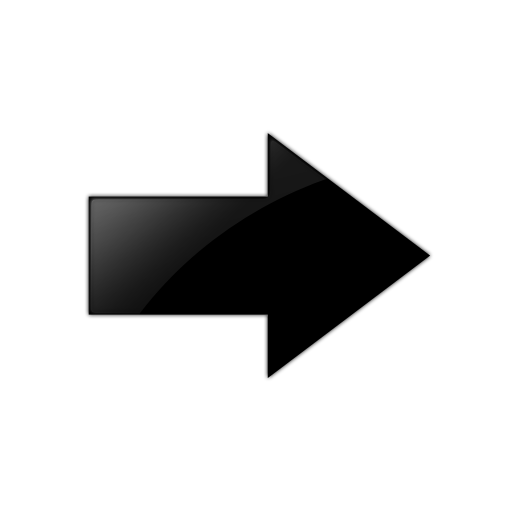
Important
You can perform an upgrade of Linux inside the virtual service by standard Linux upgrade procedures. For example, TPVM is Ubuntu based, so you can use sudo apt-get update and sudo apt-get upgrade. If you complete such an upgrade, Extreme Networks is not responsible for the behavior of the VM; it has not been tested with every version of the network operating system (NOS).
Before you begin
-
Ensure the new virtual service image version is compatible with the NOS release that runs on the switch. Only use the virtual service image version that is posted with the NOS release image. For more information about image files in a release, see VOSS Release Notes. If necessary, upgrade the NOS image before you upgrade the virtual service image.
-
If you installed applications in the Third Party Virtual Machine (TPVM), you must migrate important data for those applications before you perform this procedure.
-
If you created new users in the TPVM, follow standard Linux procedures to back up user names and passwords.
-
For Fabric IPsec Gateway, back up the configuration files (*.cfg) and the shadov.txt file, which is an encrypted file that contains the authentication keys for the IPsec tunnels. You can use the ls command within the VM to see the file list. Use FTP within the VM to transfer the files for backup or see Copy VM Files.
-
Use FTP or SFTP to transfer the new OVA image to the /var/lib/insight/packages/ directory on the switch.

Note
The Fabric IPsec Gateway image includes no integrity check. Use SCP to copy the file to the switch and confirm the file size before installation.
About this task
When you uninstall the original virtual service, the system removes the complete virtual service configuration from the configuration file.
Procedure
Example
Switch:1>enable Switch:1#configure terminal Enter configuration commands, one per line. End with CNTL/Z. Switch:1(config)#no virtual-service tpvm enable Switch:1(config)#virtual-service tpvm uninstall Switch:1(config)#virtual service tpvm install package var/lib/insight/packages/TPVM_Ubuntu20.04_04_14Apr2022. qcow2 Switch:1(config)#virtual-service tpvm vport eth0 connect-type sriov Switch:1(config)#virtual-service tpvm vport eth0 vlan 10 Switch:1(config)#virtual-service tpvm enable Switch:1(config)#remove /intflash/var/lib/insight/packages/TPVM_4900_8.1.5.0.img
